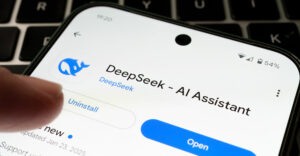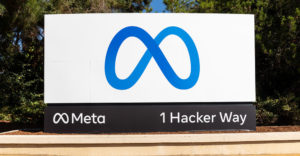I’ve never been a big fan of Post-it notes. On occasion, though, they have proven to be a convenient vehicle for procrastination.
When someone with priorities diverging from mine pins one to my computer screen, I can toss it on the rug.
“Did you do such and such?” they’ll ask.
“No,” I’ll answer.
“But I put a Post-it note on your computer screen where you couldn’t miss it,” they’ll whine.
“I didn’t see it,” I’ll reply. Then, looking down, I’ll innocently observe, “Oh, it must have fallen on the floor.”
Hide and Seek
Although I may be unappreciative of the value of Post-it notes, I can appreciate the rationale behind them. That’s why I can appreciate a program like NotesHolder (US$14.95) by A!K Research Labs.
NotesHolder reminds me of Google Notebook in a number of ways, but it has a few bells and whistles that make it a little more useful.
The program allows you to create notes on the fly, store them in a searchable database and organize them in tabbed categories.
When you’re not using the application, it hides itself off the right side of your screen. To access it again, you simply click on the right side of your display with your cursor.
Options Galore
Installing the software places an icon in the Windows task tray. Right-clicking on the icon will give you a number of options.
For example, you can add a new reminder, search your notes or access the software’s settings. The settings window is organized with three tabs.
The General settings tab gives you options such as run the program on system startup, always show the application icon in the system tray, display a dialog before printing, and use the software’s systemwide hot keys.
The Main Windows settings allow you to choose from among 10 color schemes and control the font size of text in your notes.
Other options include create notes with a single click, show the subjects of notes, show line breaks in your text, and hide the program when your cursor focuses on something else.
Transparency Control
You can also control the docking line and transparency level of your notes. The docking line is a bar that appears on the right side of your display to remind you that NotesHolder is active.
Transparency allows you to see through your notes to whatever is displayed on the desktop behind them.
The Database tab lets you determine where on your system the file containing your notes will reside.
Reminder Settings
Creating notes is simple. You click on an empty space and a text window pops up. You can type in text or paste it in from another source. For quick reference, you can add a title. You can also add a checkbox — a handy feature for creating to-do lists — and turn the note into an alarm.
Alarms can be one-shot affairs or recurring ones — schedule them every week, for example, or every day or whatever.
You can choose to run a particular application when an alarm goes off and assign a sound to alert you that an alarm has expired.
Pack-Rat’s Dream
Within each note listing is a link icon. When you click it, all the links within the note are displayed. Click the link and you’re taken to its location on the Internet.
Notes can be organized into categories which appear as tabs at the bottom of the NotesHolder window.
Among the category tabs is one labeled “new tab.” It’s used to create a new category tab. Tabs can be deleted or renamed by right-clicking on them.
For easier identification, notes within the category tabs can be color coded.
Notes within categories are sorted by the times that they were created. However, you can search through notes within a category or across categories using keywords.
NotesHolder is an excellent way to store and recover information nuggets that you’re sure you’ll find a use for at some future date. It’s also an irresistible application for makers of to-do lists and for those of us who need our memory jogged with alarms from time to time.
John Mello is a freelance business and technology writer who can be reached at [email protected].