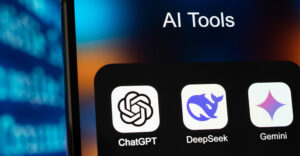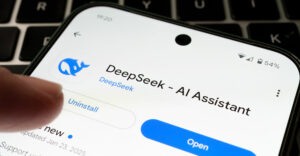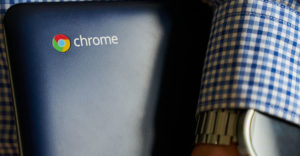With screen real estate, as with the dirt version, more is generally better.
Like earlier incarnations of the OS, Windows 8 has external monitorfunctionality that lets you spread out. However, there are Windows 8-specific features — like the snapping of apps that lets you use apps side-by-side to do two tasks at once; and communications like Skype videocalls — that especially benefit from having more screens.
You may find it convenient to have an email box always open on one desk-basedmonitor, with another displaying apps. That way you’re not repeatedly minimizing properwork to see who’s pinging — just glance over.
I use a dedicated Dell Inspiron Mini laptop with a 10.1-inch screen for television services like Slingbox andHulu. Piping directly into a television’s HDMI port, the laptop acts as a remote control.
Following is a guide to using multiple monitors in Windows 8.
Step 1
Identify the available ports on the PC and monitor or TV. Look for HDMI (HighDefinition Multimedia Interface) ports, and use them if available.
HDMI technology carries audio and video in the same cable, and it is smart enough toknow when the cable is connected and when it isn’t. Most recent laptops, monitors andtelevisions feature HDMI.
Older alternatives are VGA and DVI technologies. You can buy a DVI to HDMI adapter.Desktop PCs sometimes have a combination of serial ports — DVI and HDMI — as do somemonitors and TVs. In that case, just match the cables.
Tip: Avoid docking stations that use USB. There can be graphics-rendering issues,because you’re adding a layer of complexity that can limit the ability of the video cardand monitor to work responsively together. You can get them to work, but it can be a lot of trouble.
Step 2
Plug the HDMI or other cable into the PC and secondary television or monitor. Thenturn the devices on.
Windows 8 will automatically detect the second screen.
Step 3
Point to the upper-right or bottom-right corner of the first screen and select theDevices charm. Then click the Second Screen link.
Select Duplicate to replicate the same image on both screens; Extend to spread out;or Second Screen Only to blank the primary screen and use only the secondary screen.
Tip: Duplicate works well for multimedia when you want to source video with a laptopand stream the results on a television. Extend works well in a desk environment whenyou want to spread out across screen real-estate.
Step 4
Press the Windows keyboard button in conjunction with Page Up to toggle screens whenin the Extend screen mode.
The Windows button plus Page Up moves the current app to the left monitor. TheWindows button plus Page Down moves the current app to the right monitor.
Tip: The Start page appears on one screen only. If you want to use an app obtained from the Windows Store, first open it, and then flip it to the screen you want it on using the Windows keyboard button along with the Page Up or Down procedure.
Classic desktop-based apps — those that used to be called “programs” — don’t have this anomaly.They can appear on both screens.
Step 5
Tweak the screen resolution if prompted when running apps. Windows 8 shouldautomatically figure out the correct resolution for both screens. However, sometimes youmay get error messages telling you resolution isn’t correct when you run certain apps — particularly with televisions.
Place the mouse in the bottom-right corner and choose Search. Enter the term ControlPanel and click on the result.
Select Adjust Screen resolution from within the Appearance and Personalization subhead.
You’ll see the two screens represented graphically as icons in a likely more familiarWindows 7 or earlier type interface. Make resolution drop-down changes, chooseApply, and try the app again.
Want to Ask a Tech Question?
Is there a piece of tech you’d like to know how to operate properly? Is there a gadget that’s got you confounded? Please send your tech questions to me, and I’ll try to answer as many as possible in this column.
And use the Talkback feature below to add your comments!