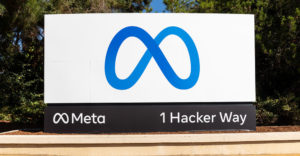What do you think causes almost two-thirds of all problems encountered by Windows-based PCs?
Hardware difficulties?
Viruses and spyware?
Try background tasks.
Daunting Gobbledygook
When you start up your computer, dozens of tasks called “processes” are loaded into your system’s memory.
If you want to take a look at them, press Ctrl-Alt-Del and when Windows Task Manager appears, click on the Processes tab.
What you’ll see looks like a lot of daunting gobbledygook. Oh, you may be able to puzzle out some of the file names you see in the processes list, but most of them might as well be written in Sanskrit.
Many of the processes have useful purposes and are loaded by legitimate programs. Some of them, however, can be at best, uselessly benign or at worst, malignant.
Beyond Task Manager
I must confess that I’m a bit compulsive about Task Manager. I’m always opening it up to see what’s running in my computer’s background, looking for candidates that can be terminated to free up memory and processing demands.
Task Manager has its limitations, however — even with a nice free add-on like Quick Access from ProcessLibrary.com. Quick Access allows you to get detailed information about a process running on your computer directly from Task Manager.
When it comes to prying out the meaning of background tasks, though, Quick Access is a crowbar compared to a multipurpose tool like The Ultimate Troubleshooter (TUT).
Cluttered but Thorough
TUT (US$29), made by AnswersThatWork.com, will give you a thorough picture of what’s happening behind the scenes in your PC.
The software evolved from reference materials compiled for computer repair consultants. Those origins may be why the program’s interface appears so cluttered.
That clutter can be daunting for many users, but once you get familiar with the layout, you can find the information you need quickly and easily.
Although used by technicians, the explanations of the tasks identified by the program are not written in computerese — far from it. They’re written for the layman.
Telling It Like It Is
Moreover, text tagged to a task goes beyond mere dry exposition and description. For instance, when TUT spotted the Realtek High Definition Audio Control Panel on my computer, here’s what it recommended:
“Get rid of this task as fast as possible!!
“First: the mixer is actually … inferior to Windows’ own mixer!
“Secondly, and most importantly, while this task occasionally uses as little as 1 MB to 2 MB of memory, on most PCs it uses between 16 MB to 20 MB, and on about 20 percent of PCs, it uses a staggering 27 MB, 37 MB, or even more incredibly, 54MB of memory!!!!!
“This is shocking stuff. A useless task which gobbles up your memory — we could almost be forgiven for calling this a ‘virus’!”
Tabbed Interface
The application uses a tabbed interface to display information about your machine. In general, tasks, services and programs are listed in each tab, as well as an explanation of what they do and what can be done about them.
The “Tasks” tab lists the processes running on a computer. Each task is tagged with a colored “bullet.” Red means ditch the task; green, leave it alone; yellow, user’s choice; and blue, the task name can be associated with more than one process.
The “Services” tab lists all the services enabled on your PC. In some cases, there is an overlap in the names of a service or process.
The “Hardware” tab gives you a very thorough analysis of your system’s components. The information is nicely organized in dual window panes — a navigation pane organized around items such as display adapters, drives, monitors, installed software and such, and a large pane for displaying detail about those items.
Finally, there’s the “Startup” tab. It lists all the programs that start automatically — either because they’re in the Windows startup folder or the startup section of the Windows Registry — when you boot up your computer.
The program also includes a utility for conducting housekeeping tasks like deleting temporary files and clearing history information.
The Ultimate Troubleshooter is a wonderful way to gain control over the hidden processes of your PC and prevent problems — like crashes, freezes and sluggishness — associated with those processes.