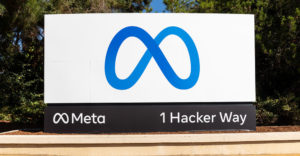There aren’t many tech outfits that can rival Apple Computer when it comes to industrial design, but in the keyboard department, there’s one company that can give the Cupertino crew a run for their money.
What’s most surprising about the company is that it’s not really known for its hardware. Software is its main game.
Yes, I’m referring to Microsoft.
Extreme Ergonomics
The company’s hardware division has produced some dashing products in the past, especially when it comes to natural ergonomic keyboards.
Most after-market keyboards these days incorporate ergonomic features, such as the wrist rest at the bottom of the clavier. Natural keyboards, however, take ergonomics to the extreme.
Although natural keyboards use the traditional QWERTY layout, there’s a large division between the keys for the left and right hands. That allows the keys to be angled inward in a broad V, or gull, shape.
Great Divide
The shape lets your hands address the keyboard at a more natural angle, although if you’re used to a conventional keyboard, the split may feel unnatural initially.
It also brings the keys closer together. It makes the layout very cozy and reaching peripheral keys — A, Q, P, Enter and such — much less of a chore. In addition, the keys, rather than lying on a flat surface, rest on either side of a hump in the center of the keyboard. That, too, accommodates the natural angle of your hands.
Zoom Slider
What’s nice about the split in the keyboard is it gives designers a fertile spot for their creativity. With Microsoft’s Natural Ergonomic Keyboard 4000 released this fall, that island between the keys is home to a zoom slider.
The slider permits you to increase or decrease the size of objects on your display. It’s great for resizing Web pages or images.
A generous and very comfortable wrist rest is stationed at the bottom of the 4000, which is decked out in sleek silver and black colors. According to Microsoft’s specs, the rest is seven millimeters taller than the keyboard to improve the alignment of the wrists to the keyboard.
A split in the rest is occupied by green LEDs to signal activation of caps, numbers, scroll and function key locks.
Above the LEDs — and within easy thumb reach — are two buttons to move forward and backward in a Web browser or program.
Multi-function F-keys
By default, the 12 function keys at the top of the keyboard are predefined, their purpose labeled on top of the keys. They include common tasks such as undo and redo; opening, closing, saving and creating files; replying, forwarding and sending e-mails; and spell checking and printing documents.
To assign the keys to their F1-12 functions, the F-Lock key must be activated.
Along with the typical function keys, Microsoft has added lots of extra chicklets. There are five programmable keys for “favorites.” They can be customized to open files or launch programs.
Another key is labeled “calculator.” As its default, it will launch Windows calculator.
Then there are three buttons with defaults for launching a web browser, searching the Internet and opening an e-mail.
All the defaults for the buttons, though, can be reprogrammed.
Persnickety Connection
To take advantage of the keyboard’s special features, you need to install the software included with the device. Software for both Windows and Apple computers are packaged with the 4000, which has a list price of US$64.95.
I did experience some initial difficulties with the keyboard. It wouldn’t work adapted for a PS/2 port. And it was persnickety about which USB ports on my computer it wanted to play nice with. But once I ironed out those problems, I have to say that this is one of the best keyboards that I’ve felt under my fingertips.
John Mello is a freelance business and technology writer who can be reached at [email protected].