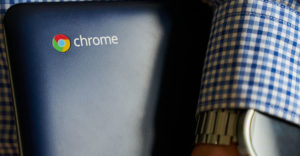Speeding Up Your PC, Part 1: Take Control of Your Programs
What is hard-drive clutter, and why is it bad?
When people think of things that take up space in their hard drive, usually they think of the files they’ve made, including documents, pictures and media. They may also think of the programs they use to run those files.
While you can delete some files or uninstall some programs, the greatest waster of hard-drive space is invisible: It’s a host of log files and record files that Windows keeps automatically.
Doing a Disk Cleanup
Many people don’t know that Windows comes with a disk cleanup system built in.
There’s a functionthat users can access that runs through the system and removes unnecessary files and directories. Toaccess the Disk Cleanup in Windows 7:
- Click on Start
- Click on All Programs
- Open the Accessories Directory
- Click on System Tools
- Click on Disk Cleanup
When you click on Disk Cleanup you’ll see a window pop up that says Windows is analyzing your local disk. When it finishes doing this, it opens the Disk Cleanup Window:
Here you can see a list of places where your computer stores data. To clean out any of these locations,just put a check in the box next to it and click OK.
Don’t worry about using the Disk Cleanup. Windows only lets you clean out non-vital information, soyou can’t accidentally harm your computer. If you’ve never cleaned out your system before, then youmay be greatly surprised by how much space can be gained with just one click of the mouse.
Defragment Your Computer
Fragmentation is a process that affects all modern computers. It has to do with the way your systemorganizes data.
A computer isn’t smart enough to proactively arrange free space and used space on the hard drive. What this means is that when you delete a file or a program, the space that element used totake up becomes available. When you create a new file, Windows may put it in that available space, but if the size of the new file is smaller than the old, little gaps of space will be left.
Over time, the constant deletion and addition of data can create hundreds, if not thousands, of these little space-gaps. What that means is that there are lots of little bits of wasted space.
Defragmenting your hard drive lets Windows go through and organize the data, clumping the usedspace together and the free space together, which speeds up data retrieval on your hard drive.To access the Disk Defragmenter, follow these steps:
- Click on Start
- Click on All Programs
- Open the Accessories Directory
- Click on System Tools
- Click on Disk Defragmenter
Defragmenting your system is very useful and not only conserves space, but also helps your computeraccess data and thus run a little bit faster.
The reason the system doesn’t defragment your computerautomatically is that it takes a long time. A disk defragmentation can take anywhere from a fewminutes to more than an hour. That’s why the best time to do a defragmentation is when you don’t need the computer for any other major task, such as overnight.
Using these two tools will help you maximize space on your PC, freeing up resources formore of the stuff you want.
Stay tuned for Part 3: Updating Your Software and Your Hardware.