
At a recent search-and-rescue boot camp I attended, it was clear during unscientific tests I performed that a standalone, dedicated Global Positioning System device wasmore accurate navigating to waypoints than a smartphone with GPS chip — but it was only by a few feet.
A dedicated GPS device that a buddy operated was spot-on when predeployed marker UTM (Universal Transverse Mercator) co-ordinates were plugged in to both devices — theAndroid smartphone and GPS — and both were used to navigate to a flag marker.
The smartphone was off by up to 15 feet. But does it matter?
After a GPS device hardware failure — a principal button stopped working on myMagellan eXplorist, rendering my classic GPS useless — I opted to save a few hundred dollars and build out my smartphone as a professional-grade GPS.
Here’s how I approached it.
Step 1: Gather the Hardware
You’ll need a phone with a true satellite navigating GPS chip. Checkthe specifications by performing a Web search. The first iPhone, for example, doesn’thave GPS.
Assisted GPS, or A-GPS, where the device also uses mobile networksignals to supply faster time-to-first-fix, is useful. Alternative GPS system GLONASS is an acceptable 55-satellite addition to the GPS constellation, now showing up on newer phones like the iPhone 5.
Step 2: Switch on Location Services
You can turn on the location functionality within the phone’s Settings.
Step 3: Download GPS Essentials
GPS Essentials is available for free from the Android Play Store, or you can get iGPS All in One from iTunes for US$0.99.
Then verify the GPS works by turning on Airplane Mode, rebooting the phone, going outside, and checking for a GPS location fix. The apps you just downloaded will display a location provider and co-ordinates gathered by the phone’s location services.
It can take a few minutes. The location provider must read “GPS” not “Network”or “WiFi” or similar, and must show active co-ordinates, rather than blanks or zeros.
Once you’ve verified your device has a functioning GPS chip that works when mobile networks are switched off, you can proceed to the next step.
Step 4: Download Map Apps
Switch Airplane Mode off, ensure you have a data connection by opening a Web browserand loading a test page, and download relevant map apps from the respective stores.Download $9.99 Gaia GPS (Andoid and iOS) or $9.99 BackCountry Navigator Pro (Android) if your interests are outdoorsy. Both have functions similar to a standalone outdoor-type GPS device like my now demised eXplorist, including high-resolution offline topo maps, tracking and bearings.
Gaia allows for simple export of GPX and KML tracks and import of GPX files.BackCountry Navigator Pro allows for GPX and KML import but has no exportfunction. BackCountry Navigator Pro has better external memory card permutationoptions, and NOAA RNC charts for mariners. Take your choice — and you may want both.
For drivers, ALK Technologies’ CoPilot Live series of navigation apps range from free upwards, and some include a year’s free real-time traffic data. The apps store maps on your device and are comparable to window-mount standalone turn-by-turn in-car, or add-on GPS navigation devices.
Sygic’s more expensive app uses the marvelous 3D-rendered cities seen in TomTom sat-nav dedicated devices.
Step 5: Get Your Apps
Round out your pro setup with free power apps like GPS Assist and GPS Status &Toolbox for Android.
GPS Assist kick-starts a sticky GPS chip, and GPS Status & Toolbox lets you flush the GPS cache and download A-GPS data for fast fixes. You’ll need a network connection for the download itself.
GPS Status & Toolbox provides a fix and satellite status screen too, so you can get an at-a-glance picture of your GPS fix state.
Step 6: Address Power Issues
Extra batteries, or a Lithium Polymer battery pack, plus cable willkeep you up for the duration. An in-vehicle cigarette lighter plug is a must for driving.
GPS tracking is exceptionally power-hungry. Use Airplane Mode to turn off superfluous radios like 3G if you’re not using them.
Want to Ask a Tech Question?
Is there a piece of tech you’d like to know how to operate properly? Is there a gadget that’s got you confounded? Please send your tech questions to me, and I’ll try to answer as many as possible in this column.
And use the Talkback feature below to add your comments!












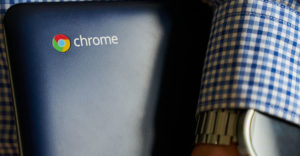









































I found this interesting as you’ve done most of the same things I have done with my Droid-X. One issue I ran into after an update is that GPS no longer functions in "airplane" mode.
I can still get a fix even though it is no longer on a cell network and its always worked for me in places where there isn’t cell service.
But turn on airplane mode and it appears to disable the GPS chip as well. So this is a heads up for others testing their devices. GPS may not function in airplane mode.