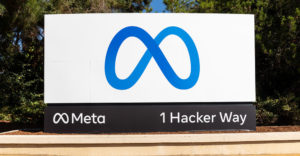In an era when software companies seem to release new versions of their products every month, Xrayz Software is a true anomaly. It hasn’t released a new version of its ClipCache software in three years.
ClipCache (US$24.95) is one of my all-time favorite programs. I use it religiously every day.
The application is what’s called a clipboard extender. That class of program addresses a big limitation of the Windows clipboard: when you copy or cut something to it, whatever’s in there gets zapped.
With a clipboard extender installed, though, whatever you cut and copy on your computer is stashed away for future use.
Fears Unwarranted
I crossed paths with more than a few clipboard extenders over the last three years, but they haven’t been able to dislodge ClipCache from my task tray.
When I discovered that Xrayz had introduced a new version of the program after all these years, I downloaded it with trepidation. Would the company give in to the feature bloat afflicting the industry?
Happily I can report that this new version of ClipCache laid my fears to rest. It has new features for sure, but they feel like natural extensions rather than prosthetic grafts.
Among the new additions are color highlighting to make folders and clips easier to find, a customizable toolbar, a folder for automatically centralizing search results and a tabbed preview pane for eyeballingclips in different formats.
Nested Folders
A major addition to this edition of the software is support of nested folders.
When you copy or cut something to your clipboard, ClipCache places it in a folder. You determine what folder that is by right-clicking on it and choosing from the resulting menu “set active capture folder.”
In past versions of ClipCache, only one level of folders was supported. Now the program supports multiple levels of folders. That allows you to organize your clips in a more orderly fashion by creating subfolders that can be nested inside a parent folder — just as folders appear in Windows Explorer.
Favorites Replace Hot Keys
Another significant change in the new version is the addition of a “favorites” feature.
You can tag any clip as a favorite. When you hit a “hot key,” a window displaying your favorites will pop up. From the window, you can paste your favorite into an open application.
This favorites feature replaces the defined key scheme in past iterations of the program.
Historically, you could define a combination of keystrokes to automatically paste a clip into a program. For example, I used Ctrl-A to paste a clip containing my address information into documents.
The problem with that scheme is that other programs use keyboard combinations, too, so you could create situations where ClipCache is fighting with another program for control of your keyboard.
What’s more, after you define a score or so of these combinations, you begin to lose track of what combination does what.
A Good Move
With favorites, you give your clip a name instead of a key combo.
When you want to paste some “boilerplate” into an application, you hit the hot key to access the favorites window and start to type the favorite’s name. If you have “QuickPaste” activated, the second the favorite you’re looking for is found, it’s pasted where you want it pasted.
The process actually turns out to be as fast, if not faster, than assigning key combos. Most of the time, you will only have to type one or two letters of a favorite before it’s found and pasted.
With so many upgrades these days not worth the media they’re burned to, this version of ClipCache is truly refreshing because it’s so worthwhile. It may have been a long time coming, but it was worth the wait.