
![]()
ZevenOS’ Neptune 5.0, released earlier this month, offers a refreshing take on a classic KDE-based Linux distro.
Neptune 5 Refresh replaces version 4.5 and closes a dormant period that had produced no new releases for more than two years. The wait may be worth it for Linux fans who are devoted to the KDE Plasma desktop.
When I last reviewed Neptune, back in 2013, I was impressed with its performance and simplified integration of an uncluttered Plasma desktop. I found its mastery of a USB booting session an ideal way to have a fully functional Linux OS in my pocket, ready to boot any computer I used into an identically configured operating system.
Neptune 5 still sports an easy-to-use USB installer tool. An included Persistent Creator makes it simple to store the operating system to the USB drive.
You can update the USB drive installation easily. That makes Neptune a very workable way to access the same files and desktop configurations on any collection of computers.
More Than USB Appeal
Neptune uses a lightweight design, even with the usually more resource-heavy KDE desktop. That design works hand in glove with a USB boot. Its live session performance on USB is noticeably faster than running a DVD live session.
Neptune excels by letting you activate persistent memory so that all configuration changes, software additions and personal files remain stored on the USB drive.
That ability may no longer be critical to users who have become accustomed to syncing files on Dropbox or Google Drive. Still, having USB persistence can be an excellent solution for keeping needed files available when you do not have an Internet connection.
Neptune offers much more. A hard drive installation maximizes this distro’s speed and ease of use. It ships with the latest Plasma long-term support. It features stellar artwork that pops whether you are running GTK+2, GTK+3 or Qt4 or Qt5 applications.
Its attractive icon theme provides a handsome user experience. You easily can switch the Look and Feel, and experience a totally different desktop experience with one of Neptune’s several alternative themes.
What’s Inside
Neptune Refresh is based on the current Debian 9 Stretch, but it changes the distro’s updating method. Rather than focusing on more recent versions of Plasma, Kernel or other software as a community, the developers have chosen to rely on Snaps, Flatpaks and AppImages for users who want bleeding-edge software.
Neptune 5.0 includes KDE’s Plasma 5.12 LTS desktop and a backported version of the Linux kernel 4.14 for additional hardware support. It also uses KDE Applications 17.12 and KDE Frameworks 5.43.
The developers retained their previous solid focus on multimedia. Neptune 5.0 includes the community’s Encode application for recoding audio and video into various formats, such as h264, webm, mkv, mp3, aac, flac and more. Its simple configuration interface lets you customize codecs, bitrate and more.
The YAVTD application provides an easy way to download videos from multimedia sites like Youtube. Neptune also comes with the screencasting tool recffmpeg, which is based on vokoscreen.
Besides Gimp 2.8.18, Neptune includes the vector editing application Inkscape version 0.9.2. If you have a passion or need for multimedia editing, Neptune also comes with Audacity 2.1.2 and Ardour 5.5m for audio editing, and Kdenlive 17.12 for video editing.
Other multimedia tools include Amarok 2.9 for music management and the VLC 2.2 media player.

More Good Stuff
Neptune 5 includes many of the latest versions of Linuxland’s most in-demand applications. For example, default applications include LibreOffice 6, Chromium 64 as an alternative to Google Chrome, and Thunderbird 52.6 for handling email.
Of course, the KDE Web browser Konqueror is included. The Knetworkmounter application is a reliable connection tool.
Gwenview is one of my favorite photo-managing applications. I use it to import and export photos, and as a cropping and editing alternative to GIMP.
Neptune 5 has two very useful system tools for providing backup copies of your working installed system. You can create system backups with Backintime.
If you prefer live session environments, you can use Snapshot Manager to create a snapshot image of a live system. This can be very useful if you combine it with a small number of snapshots for the live system already provided within the Snapshot Manager application. You can find more snapshots shared on the community’s Neptune Forum.
Neptune 5 includes ZuluyCrypt and Plasma Vault for encrypting your personal files and selected folders. Also, it ships with Neptune Scripts, a tool of sorts that contains prepackaged small command line helpers that are useful in one situation or another.
Neptune’s hardware manager provides a simple tool for installing proprietary graphics card drivers or printer drivers. This application automatically recognizes the graphics card and offers any available proprietary graphics card driver replacements.

Installing Neptune
I installed this latest release on an aging laptop that still had Windows Vista on the hard drive. I literally grabbed this vintage box powered by an Intel Core 2 Duo processor with 3GB RAM from my ready-for-the-trashbin pile.
Neptune 5 is running so well on it that the trash pile candidate has earned a reprieve.
The Neptune installer was remarkably straightforward. It asked a few questions about user name, password and location. It presented clear information on the installations options after identifying an existing OS already on the hard drive. The options were erase and replace, dual or side-by-side installation, repartition of the existing volumes, or manual installation.
I opted to erase and replace. The fully automated installation routine worked without a hitch.
Neptune 5 comes with only one desktop flavor, KDE Plasma 5. So that makes the ISO download quick and simple.
Plasma is a good choice. It is very simple for newcomers to use. Out of the box it works without having to configure software or set up the desktop. For advanced users, ample user interface options let the desktop work your way.
Look and Feel
Neptune’s Plasma interface is uncluttered and cozy. It is easy to put your own touches onto the desktop decor. You can place launch icons on the favorites panel, on the desktop, and on the bottom panel with a right-click on any menu entry.
You can change desktop features by right-clicking on the desktop itself. That action opens a context menu of options to arrange desktop icons, add widgets and panels, change background displays, and configure the desktop itself.
A single traditional panel bar sits across the bottom of the screen. The usual KDE widgets are available to add to the panel.
The right end of the panel displays the expected notification area. The left side shows a few embedded launch icons, the virtual desktop switcher, and the menu button.
Neptune uses the Excalibur Menu. It shows two panels with the favorites list on the left and the application categories on the right. Across the top is a search window. Under this window to the right edge are lists of recent apps and recent documents opened.
Place the mouse pointer on any of the category arrows to slide out to the right a list of applications in that category. Across the bottom of the Excalibur Menu are icons to log out, reboot, or shut down the system.
Bottom Line
The integration of the Plasma 5 desktop in Neptune is smooth and smart. I have not liked much of the Plasma development as it exists in other distros.
However, in this one the Plasma 5 desktop environment is an inviting alternative to my two favorite choices — Cinnamon and Xfce. This latest Neptune release offers a computing environment that sits comfortably between both of those desktop options.
One notable weakness: If I ever wanted to play any computer games, I would be disappointed with the few meager choices in Neptune’s game menu. It offers only GNUDoQ, KBreakout, KMarjongg and KMines. What, not even a solitaire game? Come on!
Want to Suggest a Review?
Is there a Linux software application or distro you’d like to suggest for review? Something you love or would like to get to know?
Please email your ideas to me, and I’ll consider them for a future Linux Picks and Pans column.
And use the Reader Comments feature below to provide your input!


































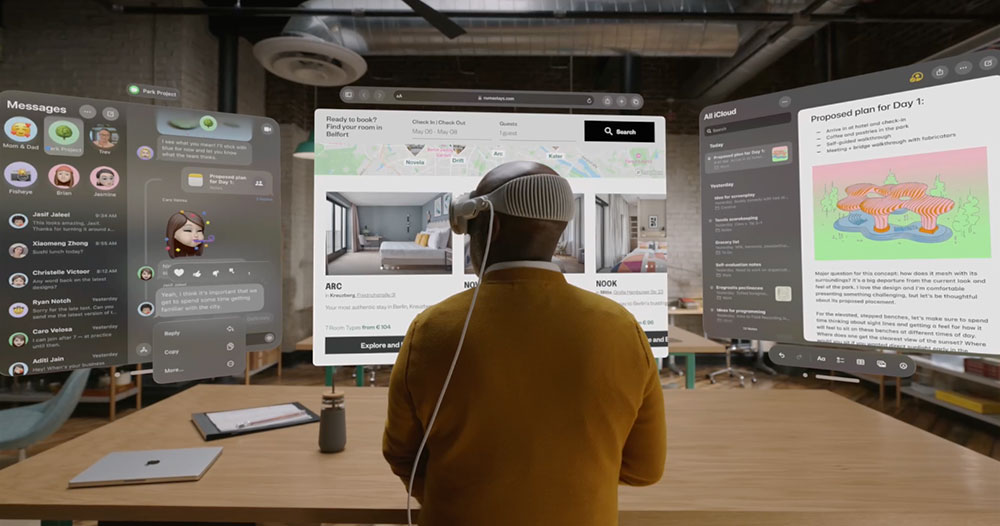









For looks and stability alone, Neptune is AM ong the best of what there is using KDE Plasma 5. Am I the only one though still missing everything we had with KDE4? On that note and ignoring CentOS (sorry) be aware that the excellent MX-16(KDE added) version remains supported for another two years including Superkaramba and non-flat menus. 😀