
If you live or work in an area with marginal cell service and want to use your Android smartphone to make and receive voice calls, you can. The key is to piggyback on an Internet connection at your location using the Internet bandwidth there to carry your voice traffic.
This method of calling works using Voice over Internet Protocol technology (VoIP) — a form of calling over computer networks without traditional telephone copper wire. You are abandoning your lackluster cellphone signal and routing your voice traffic over a WiFi router, and down into the depths of the Internet pipe.
There are two approaches to setting this up. One involves SIP, or Session Internet Protocol, a signaling technology called that’s widely used in commercial VoIP applications. The other is to use the proprietary Internet calling system Skype. Skype simply involves downloading an app and opening an account, whereas SIP can be complicated to set up, with cryptic settings.
Both of these approaches let you make calls anywhere you have access to a WiFi router. As with many technology projects, it’s not a bad idea to set up both for redundancy purposes, and to play around until you find the solution that suits you best. I’ve found the Skype Android app with paid (US$60 per year) incoming number to be better call quality than SIP, yet SIP is a significantly cheaper solution because the incoming number is free.
Step 1: Sign Up
Open an account at a SIP trunking provider like Tpad, Callcentric, or SIP2SIP by browsing to the provider’s website on your PC and entering your details in the Web-based form.
There are numerous providers out there with varying quality of service. Quality of service is generally based on bandwidth — both yours and the provider’s. Try different trunking providers if necessary.
Step 2: Gather Settings
Make a note of the SIP account number that the provider will have sent you in Step 1. Then browse to the setup instructions area of the provider’s website.
Look for the server, proxy, ports and other trunking-specific settings. For example, Tpad’s Server or proxy is “sip.tpad.com” and doesn’t require a domain; yet SIP2SIP uses a proxy of “proxy.sipthor.net” and a separate, distinct domain of “sip2sip.info.”
Step 3: Set Up the App
Download a free SIP/VoiP client like Sipdroid from the Android Market and allow it to install on your phone.
Click on the “Settings” menu option in the Sipdroid app and enter the exact syntaxes you obtained following Step 2 in the “Server or Proxy” and other fields.
Other key pieces of information to enter may include the Authorization Username, which is your account number; the password you set up; the port, usually 5060. Just follow the lead from the provider’s website and enter each syntax carefully.
Choose “WLAN” in the Sipdroid app’s “Settings” to route the call over the phone’s WiFi radio. Then turn on the WiFi radio within the phone’s “Wireless and Networks” setting.
Step 4: Obtain an Incoming Number
Visit IPKall’s website on your PC and enter your details in the form there. IPKall will provide you with a free, incoming Washington state phone number that can be used by callers to reach you. They dial the number provisioned and it terminates at your SIP account — ringing your phone.
The Web page form’s field labeled “Hostname or IP address” is where you enter the same server or proxy that you entered in the Sipdroid app earlier. For example, sip.tpad.com. Some SIP trunking providers, like Callcentric, for example, offer parallel services as IPKall, but they charge you.
Step 5: Run a Test
Perform an outgoing call test by dialing the number that the SIP provider has given you for testing purposes. This varies too. Tpad provides a test number, but Callcentric doesn’t. If the quality of service is acceptable, purchase some minutes on the website for calling. I’d start with the minimum — usually $10 worth until you’re sure the quality of the provider you’ve chosen is acceptable. SIP2SIP’s minimum is $20. The per minute call charges are nominal across all of the services, including Skype.
Perform an incoming call test by dialing the IPKall number from a regular telephone. It should ring on your smartphone through the Sipdroid interface rather than the regular Android interface.
Tip: Look for a green notification tray dot on your phone to verify Sipdroid is successfully connected to the server.
Want to Ask a Tech Question?
Is there a piece of tech you’d like to know how to operate properly? Is there a gadget that’s got you confounded? Please send your tech questions to me, and I’ll try to answer as many as possible in this column.
And use the Talkback feature below to add your comments!













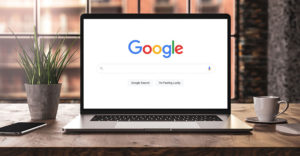

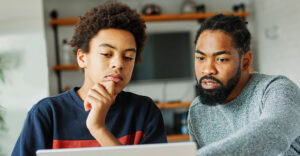


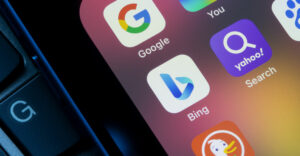



































Hello everybody, please tell me where to ask something. I tried the suggested actions but it doesn’t work. Thans an regards, Thomas