Linux For All very well could be a unifying Linux distribution that provides a common computing platform.
LFA is a distro developed by Sweden-based software engineer Arne Exton of Exton Linux, the same developer who distributes ExTix Linux. The Swedish Linux Society hosts 16 Exton distributions.
The Exton Linux inventory of distributions is a fertile repository of custom distros you will not find elsewhere. Among Exton Linux releases is an assortment of customized Linux distros based on a wide family of options such as Arch, Debian, Ubuntu, Puppy, and Slackware. Multiple versions of these distros offer an even wider range of desktops.
The ExTix distro, which I recently reviewed, is perhaps one of the best known of Exton’s Linux platforms. That is in part due to its multiple desktop offerings.
Linux For All comes in just one flavor, the LXDE environment. However, LXDE is an inviting option that eliminates confusion and complexity in favor of a powerful desktop that is lightweight enough to run on low-powered aging hardware.
A Linux OS All Can Embrace
Linux For All is a unique offering that stands apart from the other Exton Linux distros. The latest build, version 1911, is a total rebuild of earlier LFA releases. It is not an ExTix retread.
Linux For All’s latest build is a total rebuild of earlier LFA releases.
LFA Build 191111 is based on Ubuntu 18.04.3 LTS and Debian. It’s a total rebuild. According to developer Exton, nothing is left of the old LFA system. Basing the new build on Ubuntu 18.04.3 was a smart choice. That version is an LTS release supported until April 2023, while the current Ubuntu 19.10 release is supported only until July 2020.
That is not the case with other Exton Linux distros. For example, a new version of the Ubuntu-based Exton OS distribution, Build 191128, is based on the latest Ubuntu 19.10 (Eoan Ermine) operating system and Linux 5.4 kernel series.
LFA runs the LXDE4 desktop environment, which is very user-friendly, lightweight, and designed for low resource demands.
LFA Build 191111 comes in an ISO file that is 2,120MB, a bit on the large side. The bulky file contains all of the typical applications that ordinary Linux users need to get started. It also comes with Kernel 5.4.0-rc6-exton and Nvidia’s latest proprietary graphics driver, 440.31.
Lots of Support
A major advantage for adopting this particular distro is better hardware support for Nvidia graphics. You can boot into Nvidia’s proprietary graphics driver 440.31 by electing boot alternative 4 (fail-safe). Next, open a terminal and run sudo nvidia-xconfig. Then log out.
Depending on your hardware’s configuration, you can skip running that command. The Nvidia card will be used automatically. You can check that by starting Nvidia X Server Settings under Menu (LXDE) >> Preferences. If you cannot reach X/LXDE after running nvidia-xconfig, your video card is not supported.
Another advantage is the inclusion of Refracta Snapshot tools. Refracta makes it easy to create your own installable Ubuntu 18.04.3 LTS Live DVD once you have installed LFA on the hard drive. Also preinstalled is TeamViewer, which allows you to control computers from LFA or vice versa.
If you use only one computer, these tools may have little impact on your computing experience. However, if you maintain computers at home and at the office, these tools can make duplicating your installations with identical configurations a delight.
Nifty Snapshot Tool
The Refracta Snapshot Tool is an integral part of Exton Linux distros, including LFA. It lets you set up and configure LFA to your specific needs and then create a whole new Ubuntu-based live system.
Another option, perhaps less flexible or useful, is to bypass the hard drive installation and run the Refracta Snapshot Tool directly from the live session DVD or the USB drive.
However, your system needs plenty of RAM while running LFA from a DVD or a USB stick. Either way, the whole Refracta Snapshot process takes 10 to 30 minutes.
From Live Session to Full Installation
You can install LFA on a hard drive or a USB drive. If you want the USB option, be sure to check the developer’s detailed directions on the website for completing this process. Here is a quick guide to installing LFA on the hard drive.
The live session boot process ends up at LightDM’s login screen. The login password is “live.” The password for root access is “root.” You cannot log in directly as root user. You first must log in as a live user and then open a terminal window to use Sudo to become root with the command: sudo su.
If you still want to run LFA as root you can do it by pressing Ctrl + Alt + F1 simultaneously. Log in as “root” with password “root.” Then run startx.
The installation of the hard drive involves some manual overhead. The Refracta installer does not handle partitioning tasks.
First, create a partition of at least 8 GB for LFA. Second, create a SWAP space double the size of your computer’s RAM. You can use GParted, which is available on the LFA live session DVD. Be sure to unmount all partitions before starting the Refracta Installer.
Next, run the intuitive Refracta Installer in LFA live session under Menu >> System Tools >> Refracta Installer. Then, choose the manual partitioning section and select the LFA partition you created in advance for installation.
From there, follow the on-screen prompts.
USB Installation Has Persistence
The ISO is now an ISO-hybrid, so you can easily copy it to a USB pen drive and use it as a bootable device that bypasses the hard drive. You can then run LFA from the USB stick and save all your system changes on the stick.
Booting from the USB drive rather than from a DVD live session gives you the option to use a fully functional Linux installation without messing with the existing operating system on the hard drive.
It has the added benefit of allowing you to save all configuration changes for repeated use. This is a similar scenario to what other Linux distros offer to provide a pocket Linux computing experience.
This type of portable Linux installation does not work uniformly with all Linux distros. I found Exton’s USB installation much easier to use than some others I encountered.
Persistent or Not
You can also install/transfer the files needed to boot directly to a USB stick from the ISO file without the persistence feature. If you do this, you will have a traditional live session on USB without the ability to save system changes. This is especially handy if your computer lacks a CD/DVD drive.
First, decide which approach you want for a USB operation. Installing LFA on the USB drive requires a different installation process for completing a USB installation with or without memory persistence. The website has easy-to-follow instructions.
The key difference involves taking additional steps to enter a few sudo commands using the terminal window. Otherwise, both installation routines involve using the Refracta tool provided on the ISO. If you have access only to Microsoft Windows, you can do the USB installation with Rufus.
Looking Over LXDE
LXDE (Lightweight X-11 Desktop Environment) is a free desktop environment with comparatively low resource requirements. This makes it especially suitable for use on older or resource-constrained personal computers such as netbooks or System on a Chip computers.
The LXDE desktop is plain, simple to use, and well-suited for new or old hardware.
Its component-based design is a nice feature. You can choose what you like. LXDE is lighter than the Xfce desktop, but once you dig through its Openbox configuration settings, you discover that you can do a lot by sprucing up its otherwise bland look.
LXDE has a clean and simple design. It is also easy to use and powerful.
LXDE, at first blush, seems minimalistic with few special effects. This contributes to its goal of remaining devoid of resource-hungry applications and tools.
Do not mistake its lack of fancy design — no bells, whistles, or flashy animations — to mean it is not a productive desktop. If you spend hours a day working at the keyboard, you will soon realize that LXDE is one of the least distracting desktop environments.
Using LXDE
LXDE sports traditional panes that contain the system menu and application launchers, and a taskbar that displays buttons showing running applications. Its design resembles the Cinnamon configuration without the gadgets and applets.
The Openbox configuration manager is a simple tool for managing the look and feel of the desktop. It does not take much to configure and provides considerable control over it.
The Openbox desktop menu provides nearly every menu selection you need. Everything is easily accessible from the desktop, including all application menus, system administration tools, and preferences.
The default file manager for LXDE is PCManFM. It allows multiple tabs, which can be opened by right-clicking on any item in the sidebar or by left-clicking on the new tab icon in the icon bar. Right-clicking on the desktop itself provides additional menus.
Bottom Line
Linux For All is a no-nonsense Linux operating system that delivers performance and reliability. It has a well-stocked inventory of useful tools and productivity apps that do not contribute to software bloat.
If you want a lightweight desktop that works out of the box without animations that drain computing resources and strain the eyes, LFA is a great platform that runs on nearly any computer with minimum RAM, regardless of age.
Suggest a Review
Is there a Linux software application or distro you’d like to suggest for review? Something you love or would like to get to know?
Email your ideas to me, and I’ll consider them for a future column.
And use the Reader Comments feature below to provide your input!







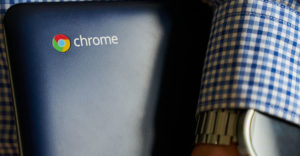








































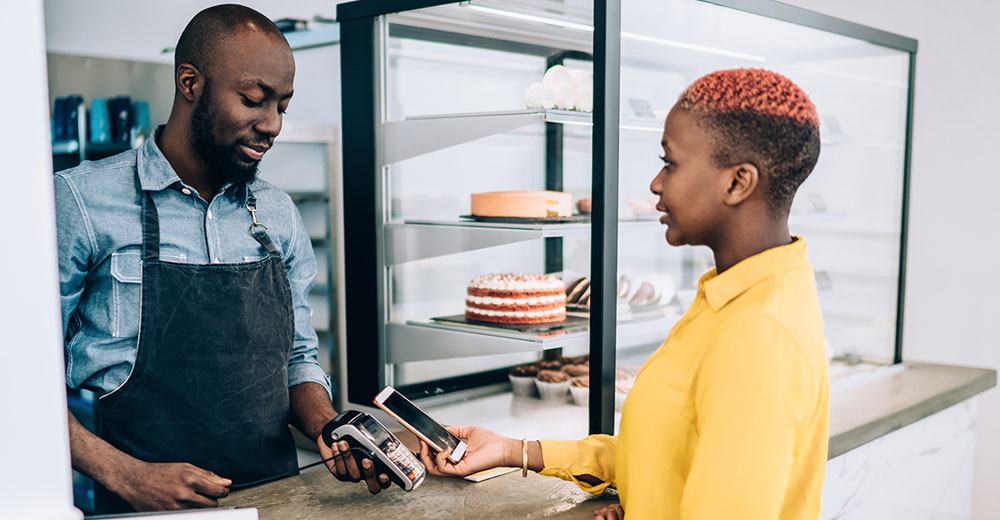








Good morning,
I AM not sure, it is it neccessary to include software like TeamViewer, Chrome or proprietary NVidia drivers. Actually, the whole idea – Linux For All – looks strange for me. No, I don’t want to say, that GNU/Linux should be for privileged users only. But to reach and enjoy GNU/Linux every user should understand more of its philosophy.