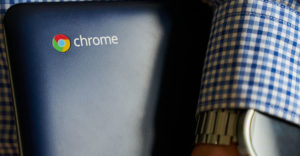The WiFi network you have in your home distributes Internet bandwidth using radio signals.
It’s the same technology that FM radio, smartphones and television rabbit-ears use — and it’s susceptible to the same kind of problems, like interference, penetration and range.
If you’re having Internet bandwidth problems at home — buffering on YouTube, for example — and don’t want to go through the disruption and expense of hard-wiring or buying a new, more advanced router, there are simple ways to improve performance. One of those is to check for interference.
See update published May 14, 2020:How to Solve WiFi Speed and Connection Problems
Here’s how to go about it.
Step 1: Verify that the hard-wired Internet pipe to your home is functioning correctly by calling your Internet service provider, or ISP. It can perform tests on the line, reset your connection and get you to run speed tests with a laptop hard-wired to the modem.
If there is an issue found from street to home, or the modem is found to be bad, it’s generally the ISP’s responsibility to fix it.
Step 2: Take matters into your own hands. There’s a limit to how much your ISP cares about you.
If you think that your bandwidth is as important a utility as water and power — as I do — and video stream buffering irritates the hell out of you — as it does me — it’s worth rolling your sleeves up.
Step 3: Remove the laptop from the modem or router by unplugging it. Then turn the PC off and switch off any media-streaming or other devices on the network.
Reboot the modem and the additional router, if you have one, and wait for the lights to stabilize.
Step 4: Download a WiFi-analyzing app for your smartphone.
I’ve been using Farproc’s WiFi Analyzer for Android, but there are others too. You can obtain Farproc’s free app from the Google Play store.
Tip: WiFi, of the kind that we commonly use in homes, uses a block of tiny-wave 2.4 GHz frequencies, which — unlike longer waves of the kinds used for television broadcasts — have difficulty penetrating solid, mass-like walls.
The 2.4 GHz frequencies, called channels, are also commonly used by neighboring WiFi networks and so can experience interference.
Step 5: Turn your smartphone WiFi radio on and launch the downloaded WiFi-analyzing app at a physical location within a few feet of your media-streaming device or the wireless computer that you use to stream video.
Step 6: Check for interference by viewing the channel graph. You’ll see channel numbers that range from 1 to 14 on the X axis and signal strength measured in dBm on the Y axis. Ignore dBm levels here.
Look for neighboring WiFi networks that overlap yours on the X axis. The networks will be labeled.
Tip: WiFi standards split WiFi signals in the 2.4 GHz block into up to 14 overlapping channels that act like a range of frequencies.
While the channels are designed to work together, a channel used by two or more adjacent networks can cause them to interfere with each other, reducing bandwidth.
Step 7: Change your network’s WiFi channel to one that’s not in use nearby by opening the router configuration dashboard. Then open the router’s wireless tab.
Select an available, unused channel. Then save the configuration and try the video streaming again.
For example, if in the earlier step you found that your home’s network and your neighbor’s network were both using Channel 6, choose Channel 1.
Tip: Open the router configuration dashboard from within a PC browser connected to the router. Refer to the router manual for instructions and password. Perform a Web-based search based on model number for a copy if you need it.
Want to Ask a Tech Question?
Is there a piece of tech you’d like to know how to operate properly? Is there a gadget that’s got you confounded? Please send your tech questions to me, and I’ll try to answer as many as possible in this column.
And use the Talkback feature below to add your comments!