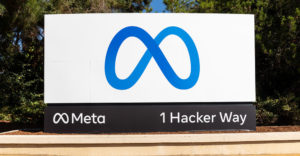So all this hype about podcasting has tickled your curiosity, but you haven’t a clue where to start. Try WildVoice.
WildVoice, currently in beta, is a Web site designed for creating and hosting podcasts.
Not only can you create podcasts directly at the site, but WildVoice offers free audio mixing software to produce shows from your desktop that later can be uploaded to the Web.
Web Site Gratis
When you register with the service, a Web site is produced automatically for you. Among its features are a profile page, home page and blog.
Wherever you are within your site, you always have the option to record comments or write a weblog entry.
The editor for creating blog entries has two views: What-You-See-Is-What-Get (WYSIWIG) and HTML.
In WYSIWIG mode, you have editing essentials like cut, copy and paste; undo and redo; left, right, center, justify and indent paragraphs; create structured and unstructured lists; insert links and images; and bold, italicize, underline, color and highlight text.
If you need to fine tune a WYSIWIG entry or you need to add some code to a page, you can do it in HTML mode.
200 MB Cap
When you click on the record button, a voice recording application is supposed to pop up. It didn’t initially work for me, but the development crew at WildVoice later made some improvements in the site that fixed that problem.
There are other ways to get sound into a page, though. You can upload a file created on your computer or create a link to a file at another location on the Web.
WildVoice caps the space available for recordings at 200 megabytes and no one file can be greater than 40 megabytes.
Nifty Software
What distinguishes WildVoice from other Web 2.0 sites is that it has a nifty piece of desktop software, WildVoice Studio, to supplement its cyberspace offering.
With the software, you can record a podcast then incorporate other audio clips and sound effects into it. You can also edit the production, then turn it into an MP3 file that can be played on a variety of digital devices.
The application’s interface is sectioned into four areas.
“Show Builder” is where short audio clips for your podcast are stored. You can also drag audio files from other sources in there, too.
You can order clips by dragging them around the builder area, split them or delete them.
Sound FX Board
Above the builder is a graphic display of a clip’s volume. That’s handy for setting volume levels through a microphone and editing a clip.
Below the builder is the mixer panel. It’s used to control the volume of the components of your recording — microphone, sound effects and such.
To the left of the mixer is the Sound FX board. The program includes a number of sound effects, from a dog barking and rooster crowing to a gun shot and dentist’s drill.
By right clicking on a sound, you can loop it, or make it repeat over and over again.
You can also “gang” individual sound effects into a single effect.
For example, you click “record” in the show builder. Then click a series of sound effects, say, the dog, lion and rooster. That clip can then be exported as an MP3 file into your sound effects folder and added to the sound effects board.
Mixing on the Fly
Above the Sound FX board is the Cart Rack. Carts are audio or music clips that are longer than sound effects that can be played while you record your podcast. A musical introduction to your show, for instance, might be placed in the cart rack.
The studio program is geared toward real time mixing. That means you’re mixing sound as you talk. That can get kind of hectic, but when you get the hang of it, it’s a lot of fun, too.
So if you’re looking to try your hand at podcasting, WildVoice’s intriguing combination of next-gen Web presence and entertaining software provides a delightful way to start.