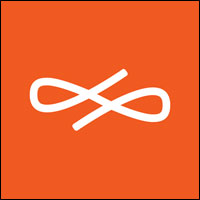
![]()
The Endless OS is a distro with its own adapted desktop environment based on Gnome 3, and with an even simpler and more streamlined user experience.
Although it looks and feels a lot like an Android shell running on a PC, Endless OS is a fully functional Linux distro designed to be easy to install and very simple to use.
Endless Mobile released this latest version, 3.3.10, on Feb. 10. Its features include automatic updates, improved launch speed for applications, and some Flatpak programs from the Flathub community repository rather than Endless’ custom repository.
With this release, the developers have begun to migrate older apps to the Flathub community. This change results in better quality, since the Flathub community provides more support for the apps than the Endless community alone.

The Endless OS community’s goal is to build a global platform for digital literacy. Its EOS Shell desktop is a big factor in making this universal computing platform work. It eliminates the technology barrier that often inhibits Linux newcomers.
Endless OS is built from Debian Linux, but that is not the same thing as being based on Debian, the developers have pointed out. Endless OS uses OSTree or Libostree along with Flatpak to manage the base system and applications.
Pure Debian systems use .deb packages for the system and applications. OSTree is not a package manager per se. Rather, it is an upgrade system that performs atomic upgrades of complete file system trees.
New Look, familiar Feel
The EOS Shell desktop lacks a main menu button anywhere on the panel or taskbar. The button to the far left of the panel does not pop up a menu. Instead, it shows the dekstop.
The panel has a few launcher buttons to display documents, the app center, and the Web browser on the left. On the right end of the panel bar are the usual icons in the system tray.
The Endless OS screen is populated with launch icons. Its layout and functionality closely resemble an Android device, except for the taskbar at the bottom of the screen.
Rows of installed apps fill the screen. Click on an app to launch the activity. Click the More Apps icon in one of the rows to launch the apps center. Right-click on an open application’s icon in the taskbar to pin it there.
The App Center screen is divided into two categories: Available Programs and Installed Apps. Click on the Installed Apps label to find more programs to run or add to the desktop with a right click of the mouse. Scroll through the list of Available Apps to download and install more programs.
Clicking on an app name fills the screen with a description of the app and a screenshot of its homepage. Two buttons let you add the app to the desktop or launch it.
An app and Internet search window sit at the top center of the screen above the application icons. Start typing an application name to see a list of matching installed apps and a list of possible matches available in the app center. Tap on an icon to launch the application or load the URL in the Web browser.
Android-Like View
If you are familiar with basic Android phone and tablet operations, you can be a near master of Endless OS with no learning curve. This is a Linux OS, however, not an Android emulator. It has no multiple home screens.
Still, several design points resemble Android. The layout of the app launchers on the desktop is an obvious blend of GNOME 3 and an Android app drawer.
The inactive screen sleep mode is another similar trait. The inactive screen shows the time and date in the center. An up-arrow pattern at the bottom center shows the direction to swipe with the mouse to return to the desktop view.
Another feature is a hidden panel you drag down from the top center of the screen. It offers some useful information for new users on features and other news updates about Endless OS.

To my extreme disappointment, Endless OS lacks virtual workspaces or applets to run on the panel bar. A virtual workspace is an essential feature of most Linux desktops.
Endless OS Settings
The EOS Shell desktop is mostly a one-size-fits-all configuration. It only lets you fiddle with some basic settings.
All the settings appear in a single panel. There is not much to configure other than options for background, power, mouse/touchpad and such.

Access the Settings panel by typing a keyword — even “settings” — or a term related to a setting. When I typed “power” in the search window, the results included the Settings panel launcher, an option to view battery status or to change the power saving settings, and the Power Off icon to shut down the computer.
You also can launch the Settings panel by clicking on the standard user head silhouette in the system tray.
Getting It
Actually downloading the Endless OS ISO file may be the only confusing part of using Endless OS. Two download versions are included: Basic and Full.
The Basic version of Endless OS needs 2 GB to burn to a DVD. You can run the OS from an 8-GB USB stick. It includes only a few apps preloaded. It is recommended for computers that will have access to the Internet for downloading and installing more applications as needed from the App Center.
The Full version includes more than 100 apps already installed on the OS. This takes up to 16 GB storage space to download, and requires at least 32 GB of disk space to try out or install.
Endless OS runs on a variety of hardware components that meet these basic requirements:
- PC systems with 32-bit or 64-bit Intel or compatible processors with at least 2 GB of memory;
- Compatible Graphics Card: Most systems with integrated graphics from Intel or AMD should work well. However, high-end GPUs, such as Nvidia’s, and some ATI cards and systems with two graphics cards, such as laptops with an integrated GPU and a discrete GPU that you can switch between, are not supported and may not work well or at all.
- Note: This release brings better graphics card performance for users with Nvidia components. This release automatically selects the driver made by Nvidia rather than the open source driver.
- Wireless Cards: Most wireless cards from Intel and certain Atheros, Realtek and Broadcom devices supported by the brcm80211 or b43 driver should work. Devices requiring the wl driver are not supported. An alternative is to use a USB WiFi adapter.
Installing It
Starting this distro to try it out in live session mode is a bit misleading. After booting the computer from the DVD, I got a screen giving me two choices. One was to reformat the hard drive (aka install it). The other was to try the OS on a USB boot.
I would have expected an option to continue testing from the running DVD. I clicked the USB drive option, half expecting it to tell me to insert a USB drive for the partial installation. Instead, the live session running from the DVD continued.
That was my experience in downloading the ISO file to a Linux computer and using Linux tools to burn the live session installation files to DVD. I didn’t use the install to USB stick option.
A handy option for Microsoft Windows users is to download the Endless Installer for Windows. This automates the installation alongside Windows. It creates a dual boot menu to run either Windows or Endless OS.
Bottom Line
The free version of Endless OS adheres to the free license policy. It includes preinstalled video and audio codecs that are free of patents. That can limit the types of files you can play. Non-included codecs are available for purchase at the Endless OS Store.
If you dislike managing frequent system updates and new release upgrades, you may have a special liking for Endless OS. As long as you have an Internet connection, the OS periodically checks for updates and automatically downloads and applies them in the background. You get a notification to restart.
Although this desktop design should be an ideal environment for touchscreens, Endless OS does not take to touch very well. This is a major feature weakness if you have a touchscreen laptop or desktop monitor.
Want to Suggest a Review?
Is there a Linux software application or distro you’d like to suggest for review? Something you love or would like to get to know?
Please email your ideas to me, and I’ll consider them for a future Linux Picks and Pans column.
And use the Reader Comments feature below to provide your input!

































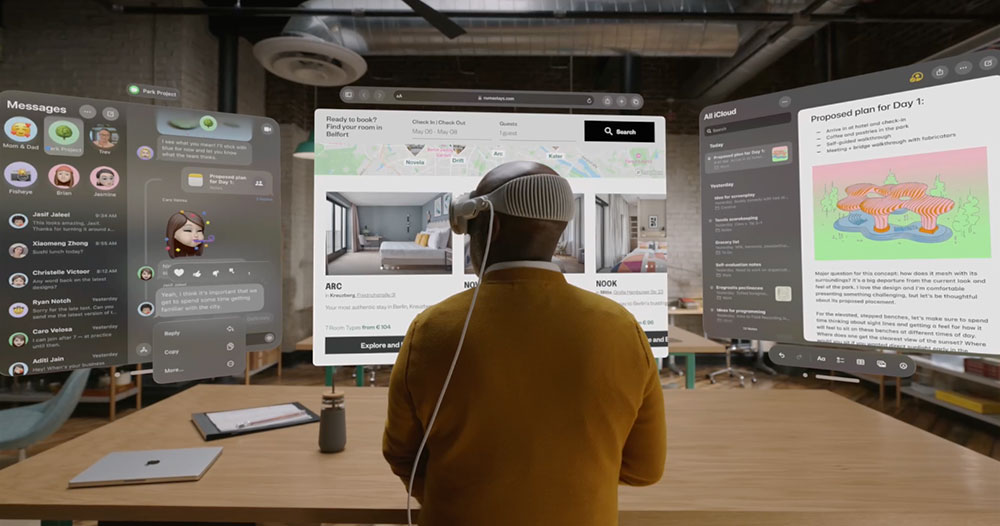









Hi Jack, this is Rob McQueen from Endless. Thanks for the great and detailed review! We’re really glad to hear that on the whole, we managed to deliver you the smooth/polished experience that we’re aiming for. 🙂
Just to follow up on a few points:
– We actually need to update our hardware compatibility documentation – we added the NVidia drivers in our 3.3.10 release at the start of this month so we should expect these to work pretty well now. In a month or two we’re going to get the new AMD open source drivers, so compatibility with AMD GPUs should increase as well.
– I think we’ll have to agree to disagree about how essential virtual workspaces are, but the good news is that because the Endless shell is based on GNOME Shell, the functionality is still there. You can access it via a "gsettings" command line, or I think "Dconf Editor" or "GNOME Tweak Tool" will be appearing soon in the App Center.
– Whilst the codecs included the OS are limited, you can download apps like VLC which allow video playback, and if you install the system, the default browser switches to Chrome if the download completes. So it’s not usually necessary to buy the codec unlock key in practice. Over the course of this year we should be able to improve the built-in codec support as the patents surrounding some codecs such as AAC and MPEG2 are expiring.
– Really sorry about the USB/DVD confusion – support for booting from DVD is a recent addition to the OS and we’ve not fixed all of the places in the OS that refer to the live USB.
– Touch support (on-screen keyboard especially) should also be improving in releases this year thanks to updated versions of the GNOME desktop where this experience has improved.
If you (or other readers) have any other questions about Endless, feel free to reply or drop me a private message or e-mail!
Thanks,
Rob