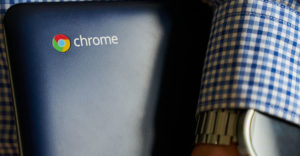So you just got Windows 8 and you’re missing the Start button? No problem, just add one — for free.
If there’s one user interface design choice that has caused the most hands-in-the-air bewilderment in the tech industry during 2012, it’s got to be the omission of the Startbutton and Menu in Microsoft’s Windows 8 computer operating system.
Microsoft’s bizarre play to get millions of people to change they waythey operate ubiquitous machinery has got to be up there along with changing road sidesfor traffic, as happens occasionally.
Notable occasions of that switch include left to right in Italy after fascist autocratMussolini assumed power, and in Burma more recently when superstitious presidentGeneral Ne Win ordered the population to change road sides after discussions with alocal wizard.
Well, if you’ve got past the crying, laughing and “What were they thinking?” stages ofMicrosoft’s change, and are ready to take this strange matter into your own hands, thereis a way out. Just add a Start button yourself through a third-party utility like Chromium-based Torch. Here’s how.
Step 1
Click on the Internet Explorer tile on the Windows 8 Start page. Then browse tothe Win8 StartButton Web page with Internet Explorer, and click on the green button labeled “Download Now Win8 StartButton.” Choose “Run” when the dialog box opens.
Allow the download to take place and then choose “Yes” when the User Account dialogbox opens and asks you if you want to let Win8 StartButton make changes to the PC.
Step 2
Select the Custom Installation radio button and choose the first option, which will bethe Windows Start Button and Start menu in a Windows 7 theme.
Tip: Ignore the remaining options like Touch browser and Media Player for now. Thoseoptions will install add-ons. Come back to them later if you’d like to reward Torch for itsfine work.
Step 3
Select Finish after the install process completes, and your new Start button will popinto its familiar bottom-left corner on the Desktop.
Tip: The new Win8 StartButton doesn’t appear on the Windows 8’s Start page — that’sthe page with all the tiles. The button lives on the Desktop page. Reach the Desktoppage after a reboot by clicking on the Desktop tile on the initial Windows 8 Start page.
Step 4
Customize the button and menu settings by clicking on the new Start button andchoosing Settings and then Classic Start Menu.
Select the All Settings radio button rather than the Basic Settings button. Thenchoose the Context Menu tab to change between Windows Classic, Windows XP andWindows 7 styles.
Choose Customize Start Menu and drag the items you’d like to see immediatelywhen you press the Start button. Drag from Available Commands to Current Menu Items.Available Commands can include items like Programs & Features, or Printers.
Other settings include options for language, search box, menu look, sounds and generalbehavior.
Tip: Win8 StartButton also creates its own tile on the Windows 8 Start page that you canclick on to launch the settings for the Classic Start Menu on the Desktop.
Step 5
Uninstall Win8 StartButton if it’s not for you, and you’ve decided to embrace theWindows 8 user interface and its lack of Start button, after all.
Browse to the Windows Control Panel from the Start button and choose Program &Features. Double-click Classic Shell and choose the Uninstall option. Confirm thatyou require the program to be removed and allow the removal to complete.
Want to Ask a Tech Question?
Is there a piece of tech you’d like to know how to operate properly? Is there a gadget that’s got you confounded? Please send your tech questions to me, and I’ll try to answer as many as possible in this column.
And use the Talkback feature below to add your comments!