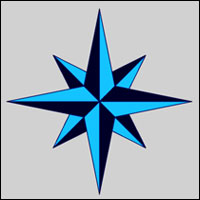
![]()
Using most any Arch Linux distro usually involves balancing the desire for hands-on control of the operating system from scratch against the attraction of convenient installation and maintenance processes. Bluestar Linux is one of the few Arch distros that gets the balancing act right.
Bluestar Linux is a GNU/Linux distribution that features up-to-date packages, an impressive range of desktop and multimedia software in the default installation, and a live desktop DVD. The live session capability is one of Bluestar’s more enticing qualities.
The live session feature lets you easily check out its operation on your own hardware before actually installing the OS to your hard drive. Even better, the installation uses the Calamares installer for a smooth, automated setup. Most other Arch installations require manual installations that involve a command line nightmare. Often that leaves hopeful users frustrated when critical components fail to work on their gear.

This combination of ease and performance all from within a live session environment is something that most Arch-based distros fail to offer by design. Arch often becomes a reach too far for less-experienced Linux users as a result.
Bluestar uses only the KDE desktop, but it builds in an unusual array of settings options that let you create a look and feel not found in other KDE iterations.
I recently reviewed several Arch-based distros that attempt to close the gap between traditional Arch finickiness and more user-friendly features:
Bluestar Linux easily ranks at the top of this short list. Despite its obscurity, this distro provides an inviting option for anyone who wants to step into the Arch world without the expected troubles and frustrations. It is a handy transitional distro for newcomers to Linux as well.
Desktop Overview
One of the first things you notice when the live session loads is its aesthetics. Rather than the usual drab, monochromatic background, Bluestar has a collection of vibrant background images that instantly piqued my interest.
I enjoyed the rarity of being able to switch backgrounds within the live session. That ability typically becomes available only after a hard drive installation, even with non-Arch distros.
The next thing I noticed was the unusual take Bluestar Linux presents on the KDE desktop. It offers a simplified design with the ability to alter the appearance with little effort.
The default Bluestar desktop shows three widgets: a row of folders to provide quick access to your personal documents by file types within the home folder; a hard drive usage widget; and a weather display. It’s easy to remove any of these widgets or add others to the desktop.
A dock sits at the bottom of the desktop. The default is a Latte dock. You can change the style by right-clicking on the dock and selecting the Layouts option. You can switch among Bluestar, Extend, Plasma and Unity (which places the dock along the left vertical edge of the screen).

Hidden by default is a panel bar that drops down from the top of the screen edge when you push the mouse pointer there. This upper panel is more like a standard KDE panel. On the left end is the launcher for the applications menu.
The usual system icons and displays line up across the panel. Right-click to get a settings panel to adjust the panel’s appearance, make it always visible, and add or remove items.
Delights and Quirks
I tend to be fussy with how a distro provides access to virtual desktops. Bluestar brought a smile to my face. The default dock displays a workspace switcher with four desktops selected without having to do any fiddling.
Either by (bad) design or oversight, however, the launchers on the bottom dock do not provide names when the mouse pointer hovers over them. This creates a trial-and-error learning curve. However, the icons on the top panel do display the associated functions when the mouse pointer hovers on them.
I was disappointed with the uninviting Bluestar website. It is hosted on SourceForge with little attention to providing much in the way of distro information or navigational aids and links.
This bare-bones website makes it easy to surmise that Bluestar is a startup developer with little or no marketing savvy. This first impression could be a deal breaker. So could the lack of easy access to the download page. Trust me, though. Bluestar deserves the effort of getting it onto your computer. The website does the distro very little justice.
Here is a direct link to the Bluestar Linux download hosted elsewhere on Sourceforge.
Installing It
Installing Bluestar Linux is a sheer delight. If you have little or no hands-on Arch experience, you will love the user-friendly approach. This is a point of heresy that separates Bluestar fans from Arch fanatics. The graphical installer is an easy-to-use installation wizard.
Just do not look for an install icon on the desktop. You will not find one.
Instead, go to the application launcher on the hidden upper panel. Type “Bluestar Linux installer” into the application launcher’s search window to get to the installer.
The wizard asks you to select dock preferences. You can change the settings when the installation completes.
Another option is to select the type of installation you want. Your options are Base, Lite, Desktop, Deskpro and Developer modes. The descriptions provided in the wizard explain these options as ranging from just installing the Arch base to installing a complete developer system.
TIP: If you spend some time in the live session, a period of inactivity will lock the system. All you need to unlock the screen is the password “user” (no apostrophes). Just do not expect to find that information on the website too easily.
Tuneup Time
When the installation finishes, one of the first things you need to do is launch the non-graphical Pacman Package Management System. Bluestar Linux is a rolling release distribution, so you must ensure that your package databases are in sync.
A rolling update system regularly feeds updated files to your OS as they become available, so no installation is ever static. The advantage with a rolling release is that you never have to install an upgrade and set up your system from scratch.
Open Konsole (from Applications > System) and enter the command: sudo pacman -Sy.
Then add the sudo password you created during the installation process and hit the Enter key to sync the databases.
Do not forget to update the installed packages with the command sudo pacman -Su next.
But wait. There is an alternative. You can use the GUI front-end for Pacman — PacmanXG. This is a powerful graphical tool for performing all the tasks associated with Pacman. You also can use other popular front ends for Pacman.
Bottom Line
Bluestar Linux is not for minimalists. It is packed with a wide range of applications not normally stuffed into an Arch installation.
Bluestar Linux gives you most if not all of the codecs needed to play a wide range of media formats. Streaming sites work out of the box.
Your system needs a minimum of 6.5 GB free hard drive space and at least 1 GB of working RAM with at least a 1 GHz (x86) processor. However, 10 GB of drive space is recommended for a better user experience.
If you plan to run Bluestar Linux in a VirtualBox environment, spike the settings or it will not work well. Try using 3 GB of memory and at least 16 GB of virtual hard drive space.
Want to Suggest a Review?
Is there a Linux software application or distro you’d like to suggest for review? Something you love or would like to get to know?
Please email your ideas to me, and I’ll consider them for a future Linux Picks and Pans column.
And use the Reader Comments feature below to provide your input!




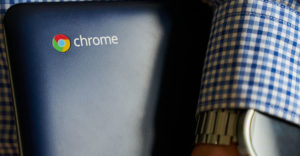


















































The only review I’ve read that actually had some useful information about the distro.
All the Best!
technsandiego
Thanks Jack – good review. I appreciate your tips about ‘user’ and some of the other things you found while exploring. I managed to download it with a website that wouldn’t allow registering an account by playing in sourceforge and finding it manually.
Now to spin it up with KVM …