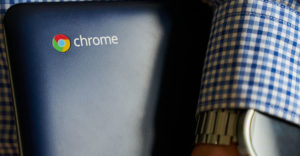AutoTux is a fully automated Linux distribution that is literally a hands-off event from start to finish. It goes a long way to adopting Linux a no-brainer for Windows and macOS converts.
AutoTux’s self-installing approach is also the kind of Linux operating system that makes you wonder why more distribution developers do not use similar strategies to make their Linux offerings such a foolproof proposition.
After all, installing an operating system as a newcomer is scary and fraught with missteps and frustration. Some other Linux distro families have scripted installation routines that somewhat semi-automate the installation process. This is one of the hallmarks found with Arch Linux distro varieties.
But Arch and other Linux families are not intended for Linux newcomers. Plus, the scripted installations are more like a patchwork of segmented batch commands initiated with command line interactions in a terminal window.
This is not very user friendly. AutoTux, on the other hand, fully automates an installation of the Debian 10 Linux system. What else could any newcomer to the Linux operating system want or need?
How about out-of-the-box performance and a fully-stocked software inventory? Well, AutoTux has that covered too!
Ingenious Solution
One of the recurring laments of people new to Linux is that the operating system is a dog to install, needs lots of post-installation configuration, and is difficult to use. A companion complaint is that you have to constantly use the command line interface (CLI) to maintain the system, add and remove applications and do just about everything else manually.
Yes, that is true for some older Linux distros, Linux servers, and a few hard-core enterprise flavors of desktop Linux. But those complaints do not hold much water for more mainstream, popular Linux offerings. But still, newcomers to Linux can use all the help they can get when installing what to them is a strange, new operating system.
Installing even the most refined Linux distributions can trip up even experienced users in the installation phase. I face that situation regularly in testing unfamiliar Linux distros. Inevitably, some part of the installation process just does not work as it does elsewhere. Mostly, that is the fault of having to partition the hard drive manually or set up dual boot configurations. Let’s face it: glitches happen.
AutoTux, however, makes all of those problems disappear or never happen. It does this without trickery — and it does not leave you with a Linux installation that is less than fully functional.
AutoTux is not a lightweight operating system. It installs an unadulterated Debian 10 Linux with an Xfce desktop environment. The distro has a macOS-like theme. You see the traditional panel bar at the top of the screen and a dock bar at the bottom.
For those not familiar enough with Linux to know, many modern Linux distributions are based on Debian Linux. So think of AutoTux Linux as a wrapper for installing Debian 10 Linux.
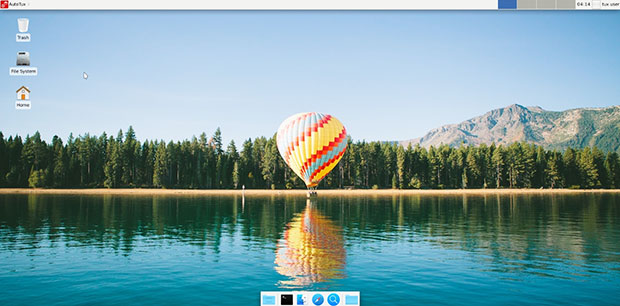
Tux is the iconic symbol of the Linux operating system. So the distro’s name reflects the purpose this distro exists.
Wanted: A Better Identity
One of my big disappointments with AutoTux is a lack of personality or enthusiastic branding. The developer, Robert Spiteri, is mentioned in small print in a footnote credit at the bottom of the website’s “About AutoTux” page. No company affiliation or community supporters seems to exist.
AutoTux also lacks much in the way of tweaking or modifications. Nothing about this distro has branding to the desktop environment or shows anything unique to distinguish AutoTux from other Xfce desktops or Debian Linux distros.
Some Linux distros are like that. Hundreds of single-developer distros abound. Not having a brand or supporter affiliation does not make them bad operating systems. AutoTux’s developer shies away from notoriety and is not driven by any desire to expand or grow the user base.
That is likely the background to why AutoTux exists. The aim of AutoTux is to provide students with a ready-made operating system and software packages which are not time-consuming to install and configure, according to the website.
That stated purpose, however, is not limited solely to students, although students are the intended target users. The distro gives any user a no-hassle installation of a pure Debian “Buster” computing platform.
A Unique Offering
AutoTux is a little more than a generic operating system. Plus, it provides a foolproof hands-off installation to get new users started.
In addition, this distro provides an interesting and very useful collection of software that expands upon the vast default software packages that come pre-installed with the system. For example, it comes with a selection of software handy to students involved with vocational IT, computing, robotics and ICT C3 courses in Malta, according to the website.
Besides that, you also get nearly three dozen applications. These provide some of the best Linux options for Internet, graphics, productivity, desktop publishing, and programming. They all are included, so you don’t have to discover and download them separately.
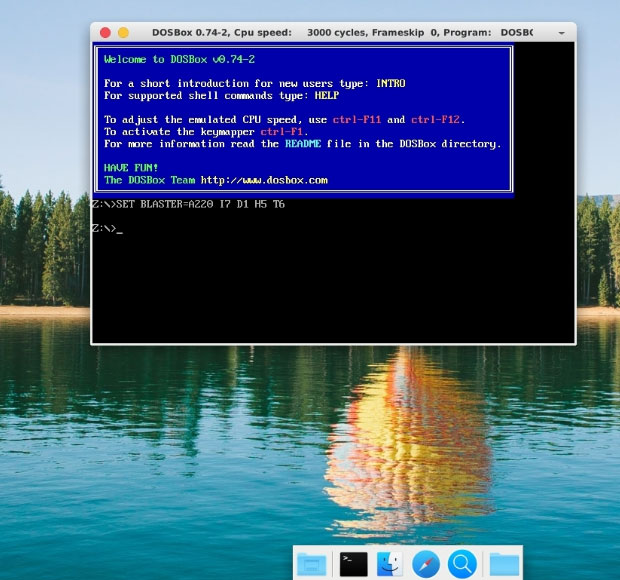
AutoTux’s chief function is to get new users up and running efficiently with no prior knowledge needed beyond how to convert the free ISO download to DVD or a bootable USB drive. Of course, an organization or family member can easily provide targeted users with an already-prepared installation disk to remove that potential barrier.
Either way, AutoTux introduces new users — students or otherwise — to the world of open source computing. This distro can be a win-win proposition all around.
WARNING! Read This Before Trying at Home
The installation DVD or USB is potentially dangerous to an existing computer’s contents. Seriously, this installation process is not like a typical Linux live session.
Live session environments let you boot a computer into a fully functional demonstration mode that runs in the computer’s memory and/or from the DVD or USB device. Live sessions usually give you the option to install the Linux distro to the host computer’s hard drive for permanent use.
Otherwise, when you shut down the live session and remove the storage medium, the existing operating system remains intact. Not so with AutoTux.
AutoTux does NOT have a live session environment. When you turn on the computer with the DVD or USB inserted, AutoTux will take a minute or two to boot the system and will then immediately begin to install Debian 10 Linux. This process is irreversible. No warning message or pause will wait for your confirmation to go ahead with the automatic installation.
That leads to a precautionary step. Do not leave the storage medium laying around for someone to unknowingly use. Doing so will wipe out the existing contents, both operating system and personal data. It cannot be undone.
Killer Installation
As noted above, you cannot preview how AutoTux Linux works on your computer. So be very sure you have the existing operating system’s backup disks handy in case you want to reinstall it.
Installation is simple. You have nothing to do once you insert the installation medium and turn on your computer. The installation process takes about 30 minutes, depending on the speed of your computer. No network connection is needed to get online, since all packages are on the installation media.
Absolutely no interaction occurs between you and the computer from the time you put the ISO in the optical drive or plug in a USB drive with the installation files copied to it and you remove the disk, press Enter and reboot the computer.
One gotcha moment happens when the installation process completes. You will know it is finished because the display no longer flashes code and gibberish-like comments rapidly across the screen.
The last printed message tells you to NOT REMOVE THE INSTALLATION MEDIUM YET BUT PRESS THE ENTER KEY.
Ignore that direction.
Instead, do remove the installation medium and press the Enter key. Otherwise, the installation process will start all over again, and again, and again…You get the idea!
It is strange that the developer never fixed this glitch.
Bottom Line
When you reboot the computer, the opening screen will ask you for the username and then the password. Enter: tux for both.
When you get to the desktop, you should go into system settings in the main menu and change the username and password to something more secure.
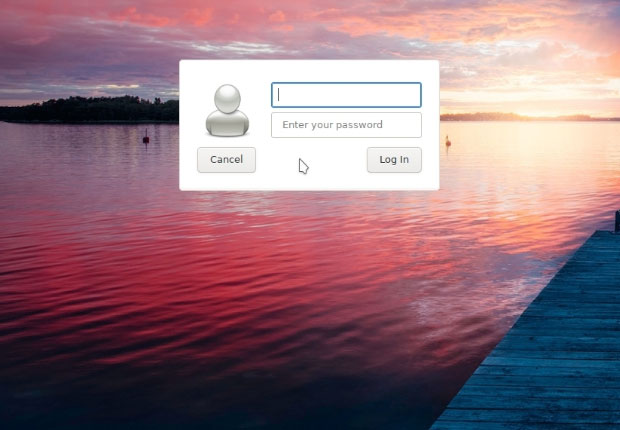
The current version of AutoTux is 2.0 – autotux_2.0-190903_amd64, released on September 3, 2019. So the next thing you should do is go to the package manager and update. Version 1 – autotux_1.0-190820_amd64 was released one month earlier.
Keep in mind that AutoTux is a very young distro. However, Debian 10 is very up-to-date and stable.
Since there is no live session environment for AutoTux, be sure your computer meets these minimum system requirements:
- 3GB RAM
- 2GHz dual core processor
- 20GB free disk space (20GB+ recommended for a smooth running experience of the operating system)
- Graphics card and monitor capable of 800 x 600 resolution
Want to Suggest a Review?
Is there a Linux software application or distro you’d like to suggest for review? Something you love or would like to get to know?
Pleaseemail your ideas to me, and I’ll consider them for a future Linux Picks and Pans column.
And use the Reader Comments feature below to provide your input!