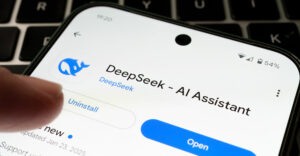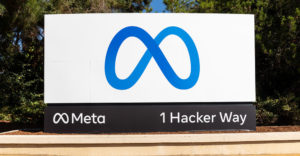For years now, Microsoft Word has become synonymous with word processing. Nevertheless, the folks in Redmond, Wash., with the latest release of their word cruncher, have shown they’re unafraid to take a daring turn with the program.
Veteran users will barely recognize Microsoft Word 2007 (US$175 to $230) as their venerable word processor of choice. That can be good or bad, depending on how you’ve used Word in the past.
If you’re a mechanic and loved tinkering with the host of customizable features in the older versions of Word, you’ll very likely run from this new version of the program as if it were a rat with the plague.
If you treat your word processor as a means to an end, then this new offering may just charm your socks off.
Ribbons Replace Bars
With Word 2007, Microsoft has decided to scrap the classic Windows interface for a “ribbon” approach.
Instead of having a menu bar with a number of tool bars beneath it, Word 2007 has a set of tabs with a ribbon of tools under it.
When you click a tab, a new set of tools appears on the ribbon. The tools on the ribbon are organized into groups based on function.
Elegant Approach
Under the Home tab, for instance, there are five tool clusters on the ribbon — clipboard, font, paragraph, styles and editing.
Each cluster contains a palette of tools. The paragraph cluster, for instance, has tools for alignment (left, right, center, justified), line spacing, line indents, lists (bulleted, numbered, multilevel), sorting and showing invisible characters.
Granted, you could create something akin to the paragraph cluster with the tool bar approach in the old Word, but the ribbon slant is not only more elegant, but also more intuitive to use.
Some Word users may miss the ability to cobble together custom tool bars and hunting through menus to find a function, but I’m not one of them. It may take some time and effort to adjust to the new “ribbon world” in Word 2007, but it will be time and effort well spent.
So Long, Doc
Another major change in Word 2007 is the adoption of XML as the native format for documents produced with the program. Instead of the old familiar “.doc” extension, files produced with the new Word are tagged with a “.docx” extension.
The move is designed to improve the flexibility of Word documents and make them more useful in the long run. It also makes their file size smaller. In the short run, however, you’ll probably want to save your documents in one of the older Word formats until the new XML format gets some traction.
Although Word 2007 has nixed its classic menu bar, it has replaced it with a big button at the top left corner of the software’s main window.
When you click the big button — aka the Office Button — a drop down menu appears for creating, opening, closing and saving files, as well as converting, printing, preparing, sending and publishing documents.
Live Word Count at Last!
The Prepare function is a nice addition to Word. It helps you prepare a document for distribution. Not only can you view a doc’s properties from the menu, but you can also inspect it for hidden metadata and personal information, encrypt it, add a digital signature to it, make it read-only, and check it for incompatibilities with older versions of Word.
The Publish feature is also a handy addition. It enables you to share documents online as well as publish directly to a blog. I used the feature to post to the new version of Blogger.com and it worked very smoothly.
My favorite feature of the new Word, though, is the arrival, at last, of the dynamic word count. Finally, I can see the length of a document in words as I type them. For we who live by the word, that’s like having a cash register tape in the corner of our word processor.
With the introduction of Word 2007, Microsoft has pumped new vigor into word processing software.
John Mello is a freelance business and technology writer who can be reached at [email protected].