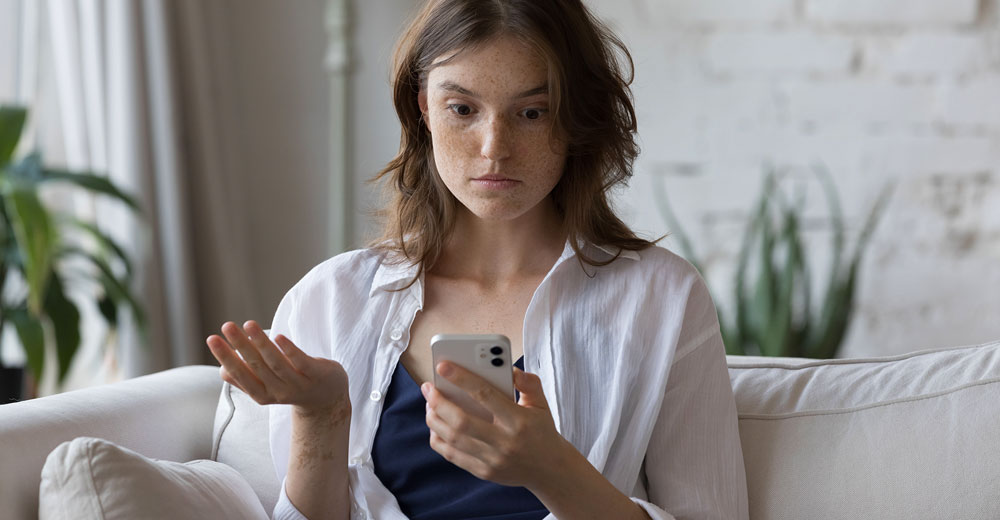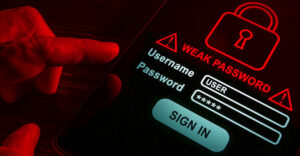Unless you are one of those rare folks who shuns the use of cell phones, you are walking around with a ticking cyber bomb in your pocket.
Smartphone malware is an ever-growing threat. More than 5 billion people use mobile phones worldwide. More than 90% of those individuals rely on smart- or internet-enabled phones with an average of 40 installed apps on each phone.
By the end of this year, more than 200 billion apps will have been downloaded from virtual app stores. Therein lies the danger.
Official Apple and Google-controlled software stores are vigilant in weeding out unsafe apps. But many cell phone users rely on rogue and third-party download repositories that are overrun with infectious malware.
The threat does not end at the app stores. Cybercriminals have a toolbox full of methods to slip malicious mobile malware onto your phone. All you have to do is visit the wrong website, click on an embedded link in an email or text message, or open an attached document to enable a cyber trap.
Know the Risks
Mobile malware is a growing cybersecurity concern. It can result in the theft and subsequent sale of your private data.
Adware now is the cause of 42% of new mobile malware worldwide. Banking malware threats, especially on Android devices, are up by 80%.
Having most of the free or even paid antivirus apps on your phones does little to detect or prevent sophisticated cyber assaults, according to the latest reports regarding enterprise security. Nearly half of the free Android antivirus programs do not effectively detect malware.
IPhone security is not impenetrable either. Although Android malware is much more prevalent than iOS infections, cybercriminals are getting better access to iPhones. Both platforms are susceptible to malware that open backdoors into phones through text messaging and other shared file exchanges.
Cybercriminals want your data. Much of the mobile malware is designed to peer into your digital data to steal your various usernames and passwords. That gets them into your bank accounts.
But cyber thieves do not stop there. They also have invasive software that lets them snoop into your audio and video, and track your locations.
Related: How To Speed Up a Suddenly Slow Android Phone | Jan. 25, 2024
What To Do
Start by eliminating some of the loopholes in how you use your smartphone. You want to make it more difficult for cybercriminals to take advantage of you. A great starting point is taking stock of your installed apps.
Android Phones
Go to the settings panel and open the permissions section. Its exact location will vary based on the Android version installed and whatever user interface (UI) overlays the phone’s manufacturer uses.
Generally, you can go to Settings > Apps > See all Apps. Then tap an app name and scroll down the list to tap Permissions.
Check each app for the permissions granted by default. Remove all but the ones the app needs. Question why access to camera, microphone, documents, and photos are required. These are the ways app developers collect your data to monetize the software.
Be sure to toggle on the option to remove permissions and free up space for unused apps. Even better, long press on the app name to uninstall apps you do not use.
iPhones
Go to Settings > Apple ID > Password & Security
Work your way through the menu items to set up your preferred options. Especially focus on the Apps Using Apple ID section. This is where you can find third-party apps connected to your accounts, such as fitness or email apps.
Keep this list short. Be sure to remove apps you no longer use by touching the Edit button and the red “delete” icon.
Got Malware?
Be suspicious at the first sign of your phone behaving oddly. Both the Android and Apple smartphone platforms present the same set of common symptoms to indicate malware may be at play inside your device.
It helps if you know the most recent apps you installed and documents or text links you opened. This knowledge can help you troubleshoot a potential malware problem.
If your phone has one or more of these six symptoms, the cause could be malware:
1. Unusual messages and pop-ups
Inappropriate messages or unwanted ad pop-ups are sure signs of mobile malware or spyware.
2. Titles in your app drawer or library you do not recognize
Do an internet search for the title. It may indicate if the app is safe. Delete all unknown app titles.
3. Slow performance
This might mean that you are almost maxed out on your available RAM (random access memory). Remove unused apps and restart your phone. If the slowness remains, suspect malware.
4. High internet usage and/or increased battery consumption
These two symptoms often go hand in hand when malware runs on a device. See below for how to do a system reset to wipe your memory and storage clean, removing the malware as well.
5. Unusual noise or static on your phone connections
This is a telltale sign that a surveillance app is snooping on your phone conversations.
6. Strange voicemail messages or text messages
Getting messages and calls from unknown parties are key indicators that access to your phone is compromised.
Wipe Away the Malware
Resetting or restoring your smartphone is one of the most effective remedies for removing suspected malware. Do this before you waste time and money buying and downloading so-called mobile security solutions. Like most battery savers and memory clearing apps, they are fairly useless.
When finished with these steps you will need to set up your phone again.
Follow these steps to reset your Android smartphone:
Be sure your data is backed up to Google Drive or a comparable solution (see below). Backing up to Google Drive is not a requirement, but it is an easy way forward. You do need to make a backup of at least your personal data. Otherwise, a copy of your data that existed on the device prior to performing the reset will no longer exist.
- Open Settings and select System
- Select Reset options
- Select Erase all data (factory reset)
- Select Reset Phone at the bottom
- Select Erase Everything when prompted to confirm you want to perform a factory reset.
- Download and install your apps again from Google Play
Follow these steps to reset your iPhone:
Back up your data using iCloud or another solution listed below. Make sure, however, that your stored iCloud data is not infected.
- Go to Settings > General > Transfer or Reset iPhone
- Tap “Erase All Content and Settings” to clear all apps and data — again, make sure you’ve backed up your data either to iCloud or a local drive!
- Restart your iPhone and set it up again
- Download and install your apps again from the App Store
We cannot emphasize enough to make a backup copy of your data.
You will not have access to the data that existed on your device prior to the reset. So please understand that making a backup of your data is your only safeguard against losing it.
Alternative backup locations not mentioned above are Microsoft’s OneDrive or another cloud storage service you use, an XD card in the device, your local computer, or external media such as a USB drive.