Office 365 Home Premium, the 2013 Windows 8 version of Microsoft’s latest version of its Office product, amusingly remains a suite of applications that run under the Windows desktop — as in earlier, non-tiled versions of Windows.

Although Office installs quick launch tiles, each core element, like Word or Excel, is anapplication, not a ballyhooed app. Go figure.
Major differences from earlier Office versions include heavy SkyDrive cloud integration and Skype Voice over IP telephony. Cloud functionality allows full-featured Office applications to be streamed to any Internet-connected PC. With its personalization features, your settings are remembered wherever and whenever you sign in.
For the first time, there is no software-loaded CD for purchase — you can only get Office 365 Home Premiumonline. Any store-bought product ultimately pulls the software from the Internet. Online-only ostensibly allows for continual version upgrades — and presumably reduces the manufacturing costs.
Office 365 Home Premium is the first version to be launched in this rentable format. Other versions, including office Home & Student and the products geared for business, can be purchased outright only.
You can try Office 365 Home Premium for a month for free; you can buy it for US$99.99 per year or $9.99 a month. Theone-subscription license is for five PCs or Macs and multiple Windows 7.5 and higher phones and tablets. PCs can be running Windows 7 and higher; Macs can be operating Mac OS X 10.6 or higher.
The license includes version upgrades.
Office applications within this version will install depending on device; they include Word, Excel, PowerPoint, OneNote, Outlook, Publisher and Access. Access previously was bundled only with pricey business versions.
Step 1: Getting Started
Browse to the Microsoft Office website. Then click on the “Try It” button adjacent to the “One Month Free” label.
Click on the “Start your Free Month” button on the resulting page and then enter your ID and password for your Microsoft account (formerly Microsoft Live).
Step 2: Payments
Enter a payment method. The first month is free, and you can cancel anytime within the period. Bank cards and PayPal can be used. Follow the prompts to complete the transaction, and then check your email for confirmation.
Tip: Keep the email, because it has links for canceling the subscription if you decide you don’t want to keep it.
Step 3: Installation
Press the Install button for the first of five available installs on the final account page that will display after you’ve followed the billing prompts. Then follow the prompts to download the software, and run the executable file that will pop up in a dialog box.
Office will download. Allow the download to take place, and then follow the steps to configure Office. The resulting dialogs will prompt you to choose a look.
Click on the “Take a Look” button to get an introduction to new features. You can do this while the install completes.
Tip: Stay online while Office installs.
Step 4: Launch
Close the Web browser and desktop. Then scroll to the right of the Start page to see the Microsoft Office tiles, which include Excel 2013, Access 2013, Word 2013 and so on.
Choose an application by clicking on it, and the application will launch within the desktop.
Step 5: Open a File
Browse for a file by clicking on “Open other Files” within the application. Choose file locations, like the Computer’s My Documents, and the file will open.
Tip: Cancel the subscription within the first month if you don’t want to continue. Browse to the Web page noted in the email you saved earlier.
Scroll to the Renewal Information page and select Cancel Subscription.
Want to Ask a Tech Question?
Is there a piece of tech you’d like to know how to operate properly? Is there a gadget that’s got you confounded? Please send your tech questions to me, and I’ll try to answer as many as possible in this column.
And use the Talkback feature below to add your comments!













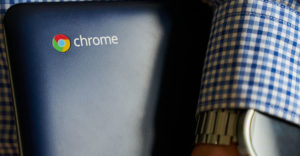








































Ok.. Wait, they want me to "rent" it, at $9.99 a month? Yeah, being stuck with office, or their idiot skydrive, or even Apple’s cloud (both uninstalled because a client application I use way more often than I do iTunes, or an office application, doesn’t like them one bit), isn’t enough incentive to install OpenOffice instead, but now they want me to pay them monthly to not use their product…
Sadly, way too many people will, like all the poor fools that think cell phone companies are not really committing highway robbery, or maybe do, but just so badly need to text photos to each other, pay anyway, for the supposed "convenience". Sigh…