
Amazon’s US$199 tablet announced Wednesday for a November release will be one of the first sub-$300 tablets with a decent specification.

However, if you can’t wait until November, don’t necessarily want a book vendor’s skin on your device, and haven’t ponied up for an iPad yet, you can get a solid base-Android tablet for $250 today — or a lot less, if you already happen to have a Nook Color 7-inch e-reader.
Besides the already-released Barnes & Noble e-reader, which is available for $249.99, you’ll need a memory card, a PC to perform some tasks on, the ability to follow instructions (this step could thwart a number of people that I know, including myself), and a bit of nerve.
The Nook Color makes a great tablet with a little bit of DIY engineering. As the Fire is expected to be, the Nook Color is skinned as a branded device. However it runs plain Android beneath that surface.
Thanks to some enthusiastic developers at smartphone-oriented Internet-community xda-developers, who were looking for a cheap tablet solution, you can remove the existing firmware, called a “ROM,” and then flash the device with a new Android ROM of your choice. I chose CyanogenMod 7 (CM7), a customized version based on Gingerbread (Android 2.3.)
Step 1
Buy the Nook Color e-reader if you don’t already have one. You will also need a dedicated microSD memory card. Any size over 1 GB will do.
Step 2
Download the files that you are going to be working with into a folder on your PC:
- ClockworkMod — CWM is a custom recovery that allows you to perform installs.
- CM7 — The geniuses at xda-developers are continually tweaking CM7 in releases called “nightlies,” and the most recent, stable nightly — according to eyeballer, the senior developer who provided these instructions via his forum post — is CM7 Nightly 177. This is the firmware I have been running for the last week with flawless results.
- Gapps — a software pack that lets you use Market and other Google services, like sync.
- Win32diskmanager, or similar — This will let you burn the card.
Step 3
Format the microSD card in your PC. If necessary, use the full-sized SD adapter that hopefully came with the card.
Leave the card in the PC, and then unzip the CWM file you downloaded. Open the win32diskmanager program by clicking on the executable and then burn the unzipped CWM file to the card by choosing the CWM image file and clicking on Write.
Allow the card to be written — it can take a bit of time. Then copy the other files (CM7 and gapps) to the card. Dont unzip those.
Step 4
Turn the Nook Color off and insert the card you’ve made into the external memory card slot. The slot is behind the hook-like appendage on the bezel. Then turn the Nook Color back on with the power button.
The device will boot into the CWM, which you can navigate through with the volume buttons. Use the power button to go back in a menu.
That part stumped me, despite eyeball clearly explaining it in his Web-based instructions. This was blind inability to follow instructions on my part. It was the only bit that stumped me, though.
Step 5
Navigate to Install .zip from SD Card/Choose zip and run the CM7 zip by choosing it, and then the gapps zip. Then select the unintuitive Wipe Data/Factory Reset. And then press the power button to go back to the main menu.
Pull the card and reformat it in the PC — for extra memory now. Replace the card in the Nook Color and reboot it by holding down the power button. The Nook Color will boot into your new firmware.
Step 6
Look for the WiFi options in settings on the Nook Color and get the device connected to a network. Then follow the Google-led instructions to add your account, like you would with any Android phone.
Apps will appear in the Market — including, incidentally, the Amazon Kindle app — and clicking on the app will load it into your brand-spanking new, full-fledged Android tablet.
Want to Ask a Tech Question?
Is there a piece of tech equipment you’d like to know how to operate properly? Is there a gadget that’s got you confounded?
Please send your tech questions to me, and I’ll try to answer as many as possible in this column.
And use the Talkback feature below to add your comments!




















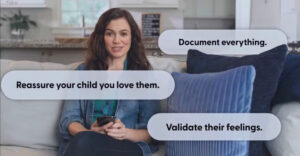

































http://download.cyanogenmod.com/get/cm_encore_full-177.zip site not up is there alternative? i AM half done and i need CM7