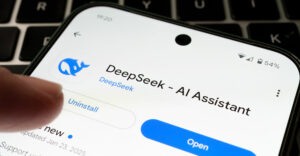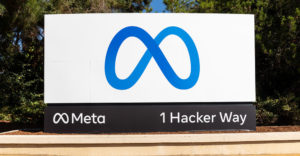While watching “Who Wants to Be a Super Hero” with my six-year-old the other night, I became intrigued by the way the show segued to commercials. It froze the video and transformed the freeze frame into comic book art.
That kind of metamorphosis can be performed on digital photos, too. Some photo editing programs include “art” filters that let you convert a photographic image into something resembling a charcoal sketch, water color painting or line drawing that’s close to comic book art.
One of my favorite places for those kinds of filters is a Web site based in the UK called “The Digital Artshop.” The filters are reasonably priced at Pounds 8 — that’s a little over US$16. (If you’re worried about currency fluctuations, try here for an up-to-date conversion.) The filters work with major photo editing programs like Photoshop, Paint Shop Pro and PhotoImpact.
If you don’t have a photo editing program, but would like to try your hand at creating comic book art from your photos, there are standalone programs like Intocartoon.
Initial Confusion
The application lets you open up a photo file, turn it into a line drawing and then manipulate aspects of the drawing, such as color and line thickness.
It has two versions, a “pro” flavor ($68) and a “base” edition ($29.90). You can try out the pro edition for free, although you won’t be able to print or save any files with it.
The software is intuitive to use, although it can be confusing the first time you launch it. That’s because it hogs all your screen space, and when it’s resized it leaves several control palettes floating in its wake.
Two-Step Art
To begin using Intocartoon, you open a photo file. Drag and drop didn’t work with the version of the program I had.
The original picture will appear in the program. From the menu bar, you choose edit and “Into Cartoon.” That will launch the software’s preview window.
The window has four tabs: image size, sketch, coloring step 1 and coloring step 2.
Above the tabs, your photo will appear rendered as a black and white line drawing.
You can size the window by tugging at its edges with your mouse cursor, but if you want to keep it to a manageable size and be able to see all your photo, you may want to resize you image with the slider control under the image sizing tab.
Trial and Error
Under the sketch tab, there are slider controls for altering darkness, detail and smoothness of line in the sketch. In the pro version, there are additional controls for fine tuning the sharpness and dark areas of the drawing.
Under the first color tab, you can use sliders to choose a color scale, smooth the coloring in the sketch and set the amount of blur between the colors.
The pro version gives you extra controls for tweaking the scaling, smoothing and blending of your colors.
As far as using the controls in the color 1 tab goes, experimentation is the best policy for determining how value changes will affect your photo.
A Kick for Kids
The second color tab gives you sliders for manipulating typical photo qualities — brightness, contrast and saturation, as well as red, green and blue values.
With the pro version of the program, you get a layer palette and a set of mark-up tools.
The layer palette lets you turn off the sketch layer or the color layer. For instance, if you turn off the color layer, you’ll see your photo as a black and white sketch.
The mark up palette include typical paint program tools — pencil, paint brush, darken, lighten, eyedropper and add text — and several text balloons to add a comic book element to your sketch.
Intocartoon is a fun program to play with, especially if you have kids that can get a kick out of turning photos of family outings into comic books for their relatives to enjoy.
John Mello is a freelance business and technology writer who can be reached at [email protected].