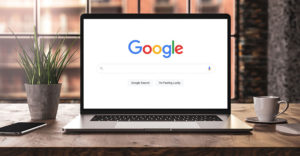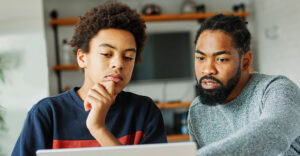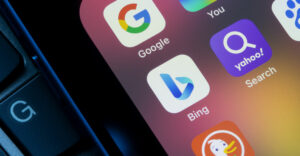Ever since the days of the fax machine and clamshell PC, I’ve delighted in the concept of working away from home or office.
I have fond memories of lugging those clunkers from the back of my car in and out of motel rooms through bone-chilling blizzards and driving rain — adding to the carry-load, certainly, but bringing freedom.
With many of us now accumulating multiple connected mobile devices, including laptops, tablets, cameras and phones — all of which can accompany us on sojourns out of the workspace and home — one might ask: What’s the most efficient and cost-effective way to keep online while away from the economical, unlimited Internet pipes available at our fixed locations?
Here’s what you need to know.
Step 1: Determine how much Web browsing and email data you use in a month.
Are you streaming or downloading multimedia, or just browsing the Web and checking email?
If all you have is one smartphone that you use to check email and social networks, you can survive on a domestic data add-on from your smartphone wireless carrier, which will be a good combination of always-available convenience an arguably reasonable price.
For example, one hour of navigation directions per day and 1,500 Web pages and 1,500 text-only e-mails per month will often add up to less than 1 GB, which is often an entry-level phone plan offering.
Tip: Data counter apps are available in app stores. 3G Watchdog for Android, for example, will let you calculate real-time usage.
Step 2: Determine how much video or multimedia you use.
One hour of streaming video per day can add up to 7 GB per month. This is often more than wireless carriers allow before throttling, or than they will sell you at a reasonable price.
Two hours of streamed music per day requires 4 GB of data a month; 15 minutes of video calling per day requires 1 GB of data a month.
If you don’t look at video, you’d be surprised at how little data you use. However, if you do, or you want to, and want to do it without being gouged, you need to improvise a bit.
Step 3: Look for free WiFi hotspots.
Use your wireless mobile network for non-data-intensive Internet, like email and Web only, and then find free hotspots for media downloads.
Free hotspots can include hotel lobbies; bars; Starbucks; McDonald’s; and your cable company — look for the CableWiFi identifier.
Tip: Boingo is a WiFi on-the-go service that provides access to free and paid hotspots for a monthly subscription.
Step 4: Pool resources with others.
If you, your coworkers or your family use multiple smartphones, tablets, e-readers, iPods and so on, you can avoid multiple payments to wireless carriers, or hotels and the like, by creating one connection that everyone hooks up to.
Look for the term “MiFi,” or Mobile Hotspot, from your wireless carrier.
Tip: Verizon will sell you a prepay Jetpack Prepaid LTE hotspot for US$99.99 and then pay-in-advance service of $90 for 10GB valid for one month.
Step 5: Tether your devices to your phone.
Mobile phone networks offer a tethering option by which you can purchase a tethering add-on that lets you connect tablets and PCs to your smartphone wirelessly. The phone acts as modem.
Tip: Sprint offers mobile hotspot add-ons that range up to 6GB of shared data for $49.95 over and above your existing plan.
Step 6: Use your laptop as connection.
I’ve written about this recently: Your PC connects to the hotspot and the brood connects to the PC, saving configuration time and money.
Step 7: Choose satellite services in remote areas or at sea.
If all you want is your Twitter feed and there aren’t any hotspots or mobile service where you spend time, Inmarsat’s IsatPhone Pro is easily configured with free incoming tweets in an SMS text-like readout on the phone’s handset.
Prepay SIM cards, newly available in the U.S., start at around $90 and last two years. The phone itself costs $660 on Amazon.
More data-intensive broadband solutions are available from Inmarsat’s BGAN service. If you need to ask the price on that one, you can’t afford it.
Want to Ask a Tech Question?
Is there a piece of tech you’d like to know how to operate properly? Is there a gadget that’s got you confounded? Please send your tech questions to me, and I’ll try to answer as many as possible in this column.
And use the Talkback feature below to add your comments!